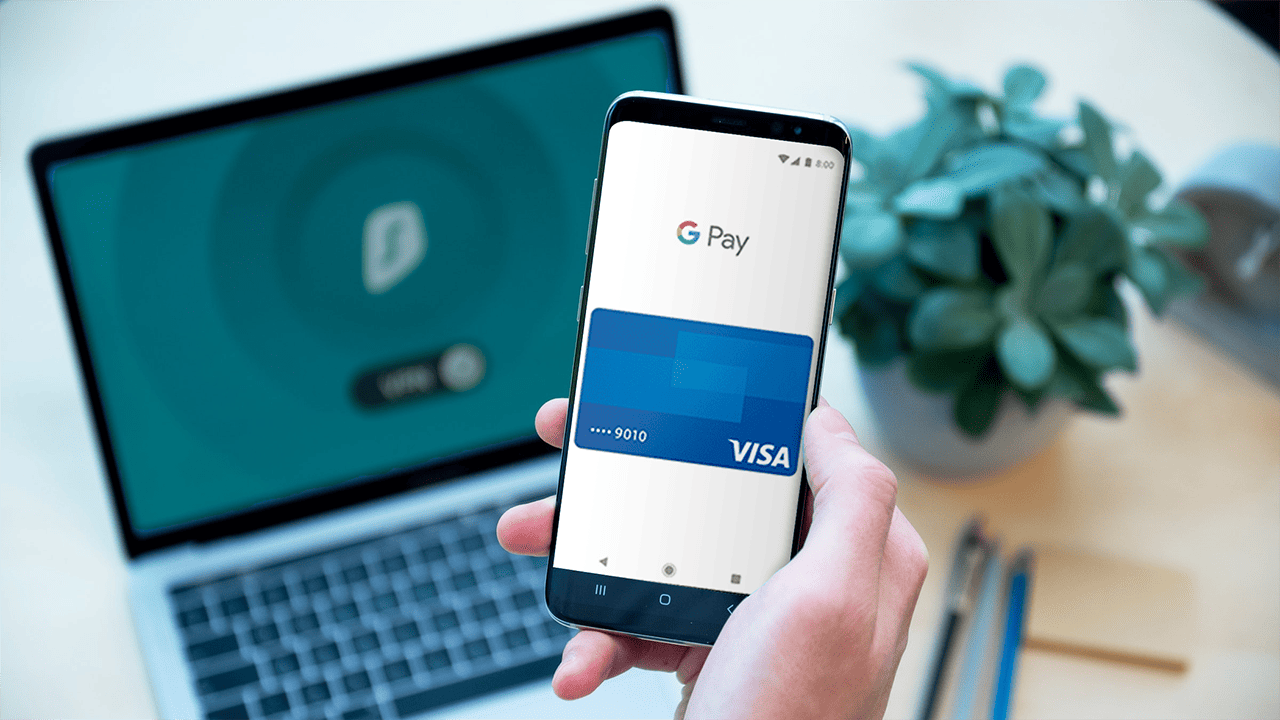Google Pay users are having issues with the display over other apps. Nevertheless, after going through several user complaints, the problem is somehow related to failed verification on Google Pay. Many GPay users came forward, mentioning that they could not set up their Google Pay account after the re-install. Meaning that the app involves an interface in which the users need an OTP, and if not received, the process of adding a bank account fails.
Several Google Pay users have complained of a strange issue that doesn’t allow them to make payments. While trying to set up the app or UPI ID or while making a payment, and every so often when you are scanning a QR code to do a transaction, it shows an error, saying, “Please exit any app that might be drawing over the screen and try again.” It has been mainly reported across Samsung, OnePlus, Xiaomi, and Realme devices.
If you have been worrying about the same, then worry not. Instead, try closing the Google Pay app, removing it from the background, and restarting your device to fix this problem. If the message still appears, here is all you need to know about it, and some ways to fix the app is drawing over the screen error in Google Pay on Android.
Read | Fix Code 43 Error: Windows Has Stopped This Device Because It Has Reported Problems
What is Google Pay (GPay)?
Previously introduced as the Tez app in the market, Google Pay (GPay) is one of India’s most popular digital wallet platforms and operates atop the revolutionary Unified Payments Interface (UPI), developed by the National Payments Corporation of India.
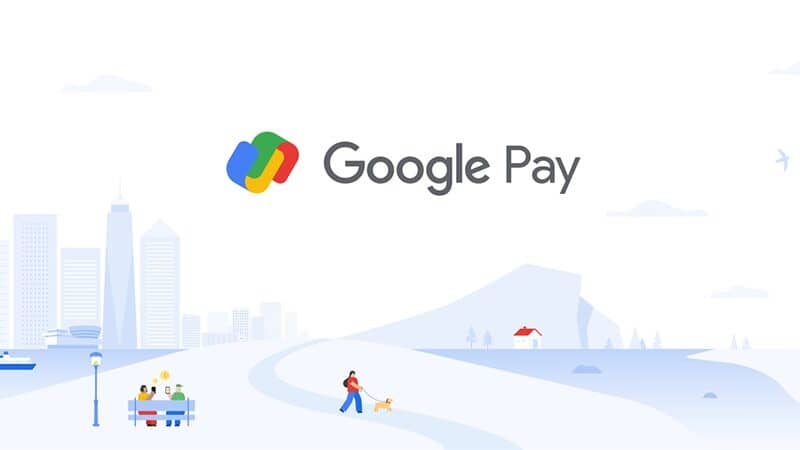
Google Pay is one of the most popular digital wallet platforms that allows users to make various online transactions at ease. With the help of Google Pay, users can easily send or request money from their family and friends. Additionally, one can also recharge their postpaid, prepaid devices and pay utility bills. Also, Google Pay hosts some exciting events that help users get extra cashback, scratch cards, and many more.
READ | How To Uninstall Clean Master From Xiaomi, Realme, OPPO, POCO Phones Without Root
How To Turn Off Any Apps That Might Be Drawing Over The Screen To Fix Google Pay Error
According to a Twitter user, one can try and fix the problem by exiting “any app that might be drawing over the screen and try again” error prevents them from using the Google Pay app. People also suggested rebooting your smartphone device.
However, if you are still getting the error mentioned above on your Google Pay app, don’t lose heart because below are some other ways to fix the “Please exit any app that might be drawing over the screen and try again” error. But, first, let’s check out the steps:
- Check Apps Allowed to Draw Over the Screen
- Turn Off Apps with Floating Windows
- Disable “Hide the Bottom Bar” On OnePlus Phones
- Hide Virtual Navigation Keys
- Disable Bluelight Filter, Quick Ball, and Other Features
1. Check Apps Allowed To Draw Over The Screen
The error of the apps drawing over the screen usually pops up when there’s an app trying to display content over other apps on the screen. So, find out which apps have permission to draw over the screen, as explained follows:
Step 1: Go to Settings on your Android smartphone.
Step 2: Navigate to Apps and Notification > Special app access.
Step 3: Here, look for Display over the apps. Tap on it.
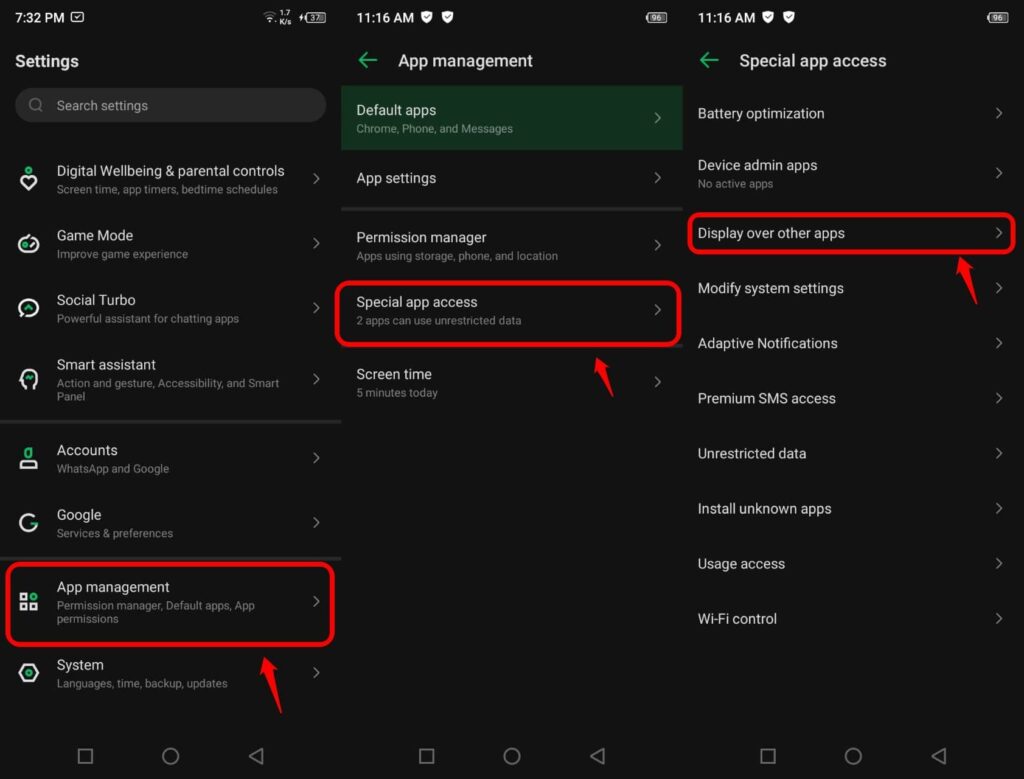
Step 4: Now, check for the apps that are allowed to display over other apps.
Step 5: Turn off the permission for these apps by toggling off Allow display over the apps.
2. Turn Off Apps With Floating Windows
Likewise, turn off all apps with access to Floating Windows on your smartphone. It is also one of the best fixes in case you are getting the above error message. Here’s how to disable the floating windows feature.
You’ll generally find this option in the Security option on your phone. However, you can find it under Settings > App Management > Floating Windows on some phones like Realme and others.

Once done, restart your device. Then, open Google Pay and try making a transaction to see if the app is drawing over the screen error is resolved. If not, proceed with the below-mentioned other steps.
3. Disable “Hide the Bottom Bar” On OnePlus Smartphones
Numerous OnePlus users have reported the “app is drawing over the screen” problem while making online payments on Google Pay. Even my colleague is facing this issue on his OnePlus 9R running OxygenOS 11.
After a while, I found that the issue was caused by hiding the bottom bar. So, if you’re using any navigation gestures on your OnePlus device, consider unhiding the bottom bar using the below-mentioned steps.
- Open Settings on your smartphone.
- Navigate to the Buttons & Gestures
- Here, click on Navigation Bar & Gestures.
- On the next screen, disable the toggle for “Hide the Bottom Bar.“
That’s it. Following the steps mentioned above will fix the Google Pay app is drawing over the screen error on your OnePlus device. This fix will also work on all models, including OnePlus 9, the OnePlus 8, and the OnePlus 7 series.
4. Hide Virtual Navigation Keys
Are you using the virtual navigation bar on your smartphone to navigate instead of gestures? If that’s the case, you can try hiding the navigation keys (if your smartphone allows them) using the steps below.
- Go to Settings on your smartphone.
- Navigate to the Navigation Keys You’ll generally find it under ‘Convenience Aid’ or ‘System’ based on your phone’s make and model.
- Now, turn on the Virtual Keys can be hidden.
You should now get a down arrow on the navigation bar of your smartphone; pressing it will hide the keys. So, go back to Google Pay app and press the down key to hide the keys and try making the payment.
5. Disable Bluelight Filter, Quick Ball, and Other Features
Many of us use apps like Twilight, Lux, Blue Light Filter, and others to reduce the strain on the eyes. These applications work by adding an extra layer between your smartphone’s display screen and the eyes. Unfortunately, this means they actively display over the screen, causing Google Pay to prompt the “apps might be drawing over the screen” error.
So to fix this error, try disabling or uninstalling these apps to see if Google Pay starts working normally again. Else, you can also force stop these apps for some time you’re making a transaction. The same fix goes for built-in system features like Assistive Ball (OPPO, realme), Easy Touch (Vivo), Quick Ball (Xiaomi), etc.
So, try disabling the features that add a layer or object over the screen to fix the app drawing over screen error in Google Pay. Also, update GPay to the latest version from Google Play Store to fix any other issues and bugs in the app.
Conclusion – Google Pay App Drawing Over Screen Error [Solved]
Above are the main reasons and solutions to fix the Google Pay error ‘Please exit any app that might be drawing over the screen and try again’ on Android devices. I hope you can now set up and make payments on GPay without any app drawing over the screen issues.
Do you have any other resolutions that worked in resolving the Google Pay error? Do let me know in the comments below.
Frequqently Asked Questions (FAQ)
How do you turn off apps that might be drawing over the screen?
Disable drawing over the screen permission
1. Go to settings and open apps and notifications.
2. Now select special app access and search for display over the apps option.
3.Click on the option and disable the applications that have permission to draw over the screen.
How do I know which app is drawing on my screen?
Check Apps Allowed to Draw Over the Screen. Open Settings on your Android phone. Go to Apps and notification > Special app access. Here, look for Display over the apps.
What does it mean when an app is drawing over the screen?
Using an Android feature called “Draw over other apps,” in which an image or dialog box appears on top of anything else that might be on your device’s screen. The “chat heads” used by Facebook Messenger are one example of how this works. Google routinely grants apps the right to draw over other apps if they request it.