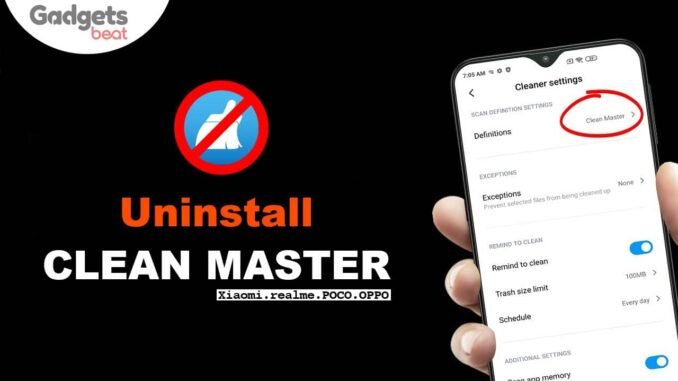
A total of 59 Chinese apps were banned in India including some popular apps like TikTok, SHAREit, UC Browser, Clean Master, etc. While these apps are no longer available for download in the Google Play Store, users who have already downloaded these apps can simply uninstall the apps to get rid of them. However, some Chinese smartphones like Xiaomi, Redmi, Realme, OPPO, POCO, etc. come with custom Android skins like MIUI, Realme UI, or ColorOS that have the Clean Master app integrated within their system itself.
Sometimes, these bloatware apps raise security and privacy concerns. And among them, Clean Master is a popular one. However, while many like to use Clean Master, some might want to uninstall Clean Master from Android smartphones. Uninstalling a core element of the system is not as easy as a simple uninstall. However, it is possible. So, the question is how to remove Clean Master app from MIUI, Realme UI, and ColorOS phones?
Here is how you can get rid of Clean Master and its services if you are on MIUI, ColorOS, or Realme UI. This tutorial by Gadgets Beat will help you do just that.
Clean Master App Overview
Clean Master is an optimization tool developed by a Chinese company called Cheetah Mobile Inc. To those who are unaware Cheetah Mobiles is a subsidiary of Kingsoft Corporation. Initially, Clean Master was launched for Android, then later Clean Master for Windows PC was launched.
When the Clean Master app works on Android, its goal is to clear your device, boost performance by clearing the cache of the phone, save power and extend battery life as well as keep you safe from viruses.
A few months back, Cheetah Mobiles, the company behind Clean Master, was in the news when Google decided to pull off some of its apps from Google Play Store, including the Antutu benchmark.
The Clean Master app has integration with some Chinese OEM devices such as Xiaomi, POCO, Realme, OPPO, etc. The Clean Master app is integrated into MIUI as Cleaner which can be found in the MIUI Security app and as Phone Manager in realme and OPPO devices as it’s a part of ColorOS.
The cleaner app on MIUI requires multiple permissions, including full access (read, modify, and delete) to the device’s storage and also recording audio using the microphone at any time.
Cheetah Clean Master also supports Phone Manager on ColorOS and realme UI, but it also requires some sensitive permissions such as Phone and Storage. The deep integration within OS means that one can not easily uninstall or disable the unwanted app.
For reference, the Cleaner app on MIUI needs permission to your location access which does not make any sense for an app that is supposed to help you clean residual files from your phone’s storage. It also uploads filenames from your smartphone to the app’s servers. The Cleaner Master servers have been banned with the allegation that it shares and sends user data to the Chinese servers.
Also, the app even needs access to your microphone, which is fishy. What’s worse is the app does not ask for the user’s permission. When the user hits agree to the terms and conditions warning, it automatically authorizes the app to use all the functions it wants.
Following the Government Directive, these OEMs should be removing Clean Master and other banned apps from their devices with future software updates, but till then you can use this guide to protect your data by uninstalling these apps from your Android devices.
Read | XP Medic – Should You Use This Registry Cleaning Tool?
Prerequisites
We will be tweaking core system apps here that will require the Fastboot tool and Minimal ADB. We recommend that you have some experience with using ADB and Fastboot beforehand before trying this guide. You will also need to install Minimal ADB and Fasboot setup on your computer or laptop first, along with the required drivers for your smartphone.
Make sure that you have adb installed on your device. You can download it from the links given below depending on the platform you’re using. Windows/ Mac.
If you are on a Mac you need to follow the below steps to install ADB and Fastboot,
- Extract the Android zip and place the folder on your Desktop.
- Open Terminal
- Type cd Desktop/Android
- Enter ./ADB-Install-Mac.sh
How To Remove Clean Master App From MIUI, Realme UI, ColorOS Without Root
Here is a step-by-step guide on how to remove the Clean Master app from MIUI, Realme UI, ColorOS without rooting your smartphone. Let’s get started:
Step 1: Unlock Developer Options on your smartphone
To connect any smartphone to your system via ADB, you need to first unlock developer options on the device. To do this, head over to the Settings > About Phone section. On MIUI, head into ‘MIUI version’. If on Realme UI or ColorOS, this will be the ‘Build Number’ section. Tap on these sections at least seven times continuously to unlock developer options on your device.
Step 2: Enable USB Debugging
To go into the actual developer settings, navigate to Settings > Additional Settings > Developer Options. Once here, look for the ‘USB Debugging’ option and enable it. Connect your phone to your PC/ Laptop via a data cable.

Navigate to the Minimal ADB and Fastboot folder on your PC and open a command window in that folder. You can do this by pressing Shift+Right Click and choosing ‘Open command window here/Open Powershell window here’ in the menu that appears.
Step 3: Use ADB to uninstall the apps
Type ‘adb devices’ in the black command prompt window and press enter. You should see your phone as a connected device below. Your phone will be listed as a random combination of letters and numbers, followed by the word ‘device’. You may see a prompt to authorize access to the PC on your phone, make sure you accept it. If your device doesn’t show up, remove the data cable, connect it again, and repeat the steps so far.
Once your device has shown up, we can proceed with the next commands. Type in ‘adb shell’ and press enter. In the subsequent line, you need to type in the command to remove the app associated with clean master. This step will differ for devices based on which Android skin you’re on.
For MIUI, type in ‘pm uninstall -k –user 0 com.miui.cleanmaster’ and hit enter.
For ColorOS / Realme UI, type in ‘pm uninstall -k –user 0 com.coloros.phonemanager’ and hit enter.
After the command is executed, you should see ‘Success’ showing up on the screen. This indicates that the app’s package has been removed.
Things To Remember
Note that now that these core apps are removed, you will not be able to use the Cleaner function in the MIUI Security app. Meanwhile, on Realme UI and ColorOS, you will not find the Phone Manager app anymore, which you probably don’t need anyway.
Installing a new System Update over this setup may bring back the apps that we have removed. In such a case you can repeat this whole process to get rid of Clean Master again.
Also note that with the government regulations in effect, Xiaomi, OPPO, and Realme will likely push out an update to remove Clean Master and its associate apps from your system. Until then, you can use this procedure to get rid of the banned Chinese app.
Conclusion
So that was the answer to your how to remove Clean Master app from Xiaomi, POCO, Realme, OPPO, and Redmi smartphones without root. Now go ahead and try these methods out and see if these steps are working for you or not. Also, if you are stuck at any point in time, do feel free to comment below, and I will help you out.
Frequently Asked Questions (FAQ)
Why was Clean Master banned?
In March 2020, Cheetah Mobile was banned from Google Play due to their scheme of ad fraud, resulting in all of their games being removed as part of a 600 app deletion.
How do I uninstall the Cleaner app?
Delete the Cleaner app that you installed by following the below steps:
1. Open the Google Play Store app.
2. At the top right, tap the Profile icon.
3. Tap Manage apps & devices. Manage.
4. Tap the name of the app you want to delete.
5. Tap Uninstall.
How do I get rid of the Phone Master app?
You don’t like some system apps on your phone or apps are taking too much space? With HiOS 5.0, you don’t have to root your phone to uninstall apps, including system apps. How to uninstall system apps? Simply, go to Phone Master > Toolbox > App > Uninstall.
Is Clean Master a virus?
Any app that claims to keep your phone safe from viruses is potentially an unsafe app.
Is Clean Master safe for my phone?
No, the Clean Master app isn’t safe for your smartphone. It is not only unnecessary but in reality, it actually tracks users, collects data, and allegedly misuses it for advertisement fraud.

Be the first to comment