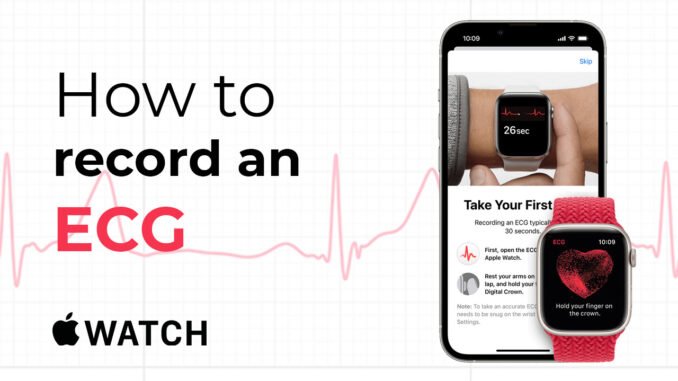
Apple Watch Series 4 and later comes with an electrical heart rate sensor that, along with the ECG app, allows users to take electrocardiogram (ECG) readings using their smartwatch. To use the ECG app, update your iPhone to the latest version of iOS and Apple Watch to the latest version of watchOS. Read on how to use Apple Watch to take an ECG or EKG (Electrocardiogram).
Note: The ECG app is not available in all regions. For now, Apple has made taking an ECG (electrocardiogram) on Apple Watch Series 4 and later available to users in the US. It appears the company isn’t allowing the feature to be used outside the US by adjusting region settings.
Before getting started, Apple notes that for accurate readings, you’ll need to be wearing your Apple Watch on the wrist that is selected in settings.
But just how accurate is the ECG on the Apple Watch? How do you access it? And what do you do with that information? Read on, and we’ll explore the answers.
What is an ECG or EKG (Electrocardiogram)?
An electrocardiogram (also called an ECG or EKG) is a test that records the timing and strength of the electrical signals that make the heartbeat. By looking at an ECG, a doctor can gain insights about your heart rhythm and look for irregularities. Practically, ECGs allow you or your doctor to check for abnormal cardiac activity.
The Apple Watch brings this technology right to your wrist. You can take a simplified ECG wherever you are with your Apple Watch.
In a clinical setting, ECGs are administered by putting several electrode stickers onto specific areas of your chest, arms, and legs. These electrode stickers are attached to an ECG machine through electrical wires. The test is painless but cumbersome.
The Apple Watch ECG is a convenient and immediate way to check for heartbeat irregularities but is not a substitute for emergency medical care.
Read: How To Register As Organ Donor in Health App on iPhone
How To Use The ECG App
The ECG app can record your heartbeat and rhythm using the electrical heart sensor on Apple Watch Series 4, Series 5, Series 6, or Series 7 and then check the recording for atrial fibrillation (AFib), a form of irregular rhythm.
The ECG app records an electrocardiogram which illustrates the electrical pulses that make your heart beat. The ECG app checks these pulses to get your heart rate and see if the upper and lower chambers of your heart are in rhythm. If they’re out of rhythm, that could be AFib.
*The ECG app is not supported on Apple Watch SE.
How To Take ECG or EKG on Apple Watch With ECG App
To read an ECG or EKG on Apple Watch with the help of the ECG app, follow the below-mentioned steps:
- Open the Health app on your iPhone.
- Then follow the onscreen steps to set up ECG app in Health.

- If you don’t see a prompt to set up, tap Browse at the bottom right, tap Heart, then tap Electrocardiogram (ECG).
- Open the ECG app on your Apple Watch (white icon with red heartbeat waveform).
- Rest your arm on a table or your lap. And make sure your Apple Watch is snug on your wrist.

- With the hand opposite your watch, hold your finger on the Digital Crown, then wait while Apple Watch records the ECG.
- You don’t need to press the Digital Crown during the session.
Your Apple Watch will display your results. At the end of the recording, you receive a classification. You can then tap Add Symptoms and choose your symptoms. Tap Save to note any symptoms, then tap Done.

To view your results on iPhone, open the Health app on iPhone, tap Browse at the bottom right, then tap Heart > Electrocardiograms (ECG).
Possible Results From Your Apple Watch ECG (Electrocardiogram)
The Apple Watch ECG app allows you to take on-demand ECG readings and record the results in Apple’s robust Health app. This allows users to keep tabs on their heart health and can cue individuals to seek medical aid.
Possible results in the ECG app include the following:
- Sinus Rhythm: This result indicates that your heart is beating in a normal healthy pattern between 50 and 100BPM.
- Atrial Fibrillation: This result means that your heart is beating in an irregular pattern. Atrial fibrillation is the most common form of serious arrhythmia. If you see this result in conjunction with a high heart rate, consult a doctor.
- Low and High Heart Rate: This reading will occur if your heart rate is over 120BPM or under 50BPM.
- Inconclusive: This means the recording can’t be classified. This can occur if you have a pacemaker or are experiencing a type of arrhythmia or heart concern that the ECG function is not designed to detect.
- Poor Recording: Unique to ECG version 2, this means the quality of the recording was not adequate to provide a classification. Make sure that your watch is not loose.
Of course, the reading to look out for is “Atrial Fibrillation.” If this is your ECG result, assess how you are feeling, and consider booking a visit to your physician. Keep in mind that many things can affect your heart rate, such as emotional stress, exercise, or alcohol consumption.
How To Identify Atrial Fibrillation
Atrial fibrillation is a heart condition that can cause irregular and possibly rapid heart rate. You may find that your resting heart rate is above 100BPM (beats per minute). This can cause other symptoms such as breathlessness, dizziness, and tiredness.
Using the Apple Watch ECG app, users can test their heart rate if they start to feel unwell. There are also different types of atrial fibrillation:
- Paroxysmal Atrial Fibrillation: Episodes that come and go.
- Persistent Atrial Fibrillation: Lasting for seven days or more.
- Long-standing Persistent Atrial Fibrillation: Lasting for a year or longer.
- Permanent Atrial Fibrillation
Seeing as atrial fibrillation can come and go, a doctor might fail to pick up symptoms during a visit. This is where having a device that can potentially flag symptoms becomes useful. The Apple Watch might also be able to recognize other forms of tachycardia, such as atrial flutter. Atrial flutter is similar to atrial fibrillation but has a more organized/less chaotic waveform.
You can view your ECG history in the Apple Health app under the Heart category.
Limitation of Apple Watch Health Features
Keep in mind the limits of the Apple Watch’s health features:
- It cannot detect a heart attack.
- It cannot detect a blood clot or stroke.
- It cannot detect other heart defects such as congestive heart failure, high cholesterol, high blood pressure, or other forms of arrhythmia.
The Apple Watch ECG app is not planned to replace medical care or professional assessment. If you encounter chest pain, tightness or pressure, or symptoms you think make be a heart attack, contact emergency services immediately.
How To Set Apple Watch AFib (Atrial Fibrillation) Notifications
The ECG app lets you set up AFib notifications, so your Apple Watch will alert you if it detects a rhythm problem. This way, you don’t have to take an ECG reading to get a warning about an irregular heart rhythm. Here’s how to set up heart rate notifications on Apple Watch:
Set up Atrial Fibrillation (AFib) Notifications
- Open the Apple Watch app on your paired iPhone.
- Select Heart.
- Under Set Up Irregular Rhythm Notifications, select High Heart Rate.

- Choose a high heart rate parameter, then go back and select Low Heart Rate. Enter your low heart rate parameter.

- You’ve set up notifications for irregular heart rhythm. Turn this feature off any time if you change your mind.
How To View and Share Your Health Information
The ECG waveform, its associated classifications, and any noted symptoms will be saved in the Health app on your iPhone. You can also share an ECG PDF with your doctor.
- Open the Health app.
- Tap the Browse tab, then tap Heart > Electrocardiograms (ECG).
- Tap the chart for your ECG result.
- Tap Export a PDF for Your Doctor.
- Tap the Share button to print or share the PDF.
Conclusion
The Apple Watch ECG app is a potentially useful tool, as long as it is used appropriately and with an understanding of precisely what it is and isn’t capable of providing. Additionally, the Apple Watch isn’t the only smartwatch with ECG capabilities.
Frequently Asked Questions (FAQs)
Is the ECG app worth it?
Like most advanced health sensors, the value of this feature is largely dependent on your personal needs. The average, healthy user doesn’t necessarily need such screening, while someone with a history of heart problems could benefit from the app more extensively. It’s important to note, however, that the Apple Watch is one of the best smartwatches available, especially for iPhone users. It’s completely fair to buy an Apple Watch for its other merits and simply consider this feature an added bonus.
Should I share my ECG readings with a doctor when I have my check-up?
The ECG app makes it easy to share your readings with your doctor. You should share your results if you have any concerns about your heart health, receive concerning readings, or experience any concerning symptoms.
Are ECG and EKG the same thing?
Yes, an electrocardiogram can be called an ECG or an EKG.
Do other watches have better ECG apps?
While we have not conducted a side-by-side study for comparing ECG accuracy, a number of Apple alternatives also feature ECG sensors that have been approved by the FDA. This certification is an important distinction to look for when choosing a device based on its ECG capabilities.
Why is my Apple Watch ECG app not working?
If your Apple Watch ECG app is not working there are a number of fixes to try. First, make sure that your Digital Crown is clean and free of debris. If you still receive inconclusive results, check to see if you have the latest update on your device, or try restarting your iPhone and Apple Watch. Finally, you may need to uninstall and reinstall the ECG app.


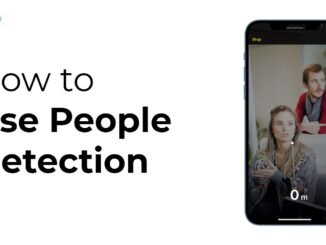
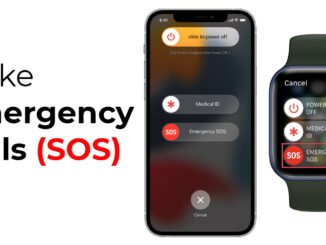
Be the first to comment