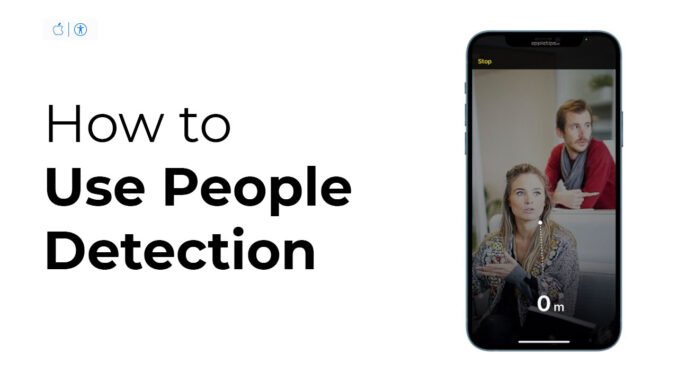
On Apple iPhone 13 Pro Max, iPhone 13 Pro, iPhone 12 Pro Max, iPhone 12 Pro, iPad Pro 11-inch (2nd generation and later), and iPad Pro 12.9-inch (4th generation and later), you can use detect people near you using the Magnifier tool or app. It will help you to maintain a physical or social distance from others.
When iPhone or iPad detects people nearby using a distance-ranging light (LiDAR) that allows them to calculate distance quickly and with precision, you’re notified with sounds, haptic feedback, or speech. The feedback is more frequent when a person is closer to you.

The iOS Magnifier tool has had its light (and magnifying glass and high-contrast mode and other features) hidden under a bushel. In iOS 10, the feature was added in Settings > Accessibility, and you could decide to add it to your Control Panel in iOS 11. In iOS 14 and iPadOS 14, however, it was upgraded to be a standalone app, as well as provide distance ranging of people with certain iPhone 13, iPhone 12 models, and iPad Pro models.
Note: Don’t use People Detection for navigation or in circumstances where you could be harmed or injured.
In this article, we will guide you on how you can use people detection to detect people near you in Magnifier on iPhone and iPad Pro Series.
How To Access Magnifier Tool on iPhone and iPad
You can access Magnifier on your iPhone and iPad in two ways:
- In Settings > Control Center, swipe down to find Magnifier and tap the + next to it to add to your Control Center. You can then drag it for priority in the Included Controls list.
- In Settings > Accessibility > Magnifier, tap the switch on, and Magnifier is available as an app that appears on Home screens, and can also be used as an Accessibility Shortcut.
The magnifier tool’s goal is to let you access camera features without the overhead of taking a photo. It provides a combined optical/digital zoom that goes up 10x. But it also has a host of features that make it more comfortable to see what’s in the “viewfinder,” check this article, on how to use Magnifier on iPhone and iPad.
But, in iOS 14.2 and iPadOS 14.2, there’s a new feature that appeared for the iPhone and iPad, useful if you have any visual impairment—including, say, poor night vision—or want to set up your iPhone or iPad for any reason to alert you if people come in a frame.
How To Detect People Near You Using Magnifier on iPhone
Here’s how to enable detect people around you using Magnifier on iPhone:
- Turn on Magnifier on your iPhone.
- Tap the gear icon in the lower-left corner of the Magnifier app.
- Tap the + icon next to People Detection to the list of Secondary Controls; you can then hold and drag it into the Primary Controls position if you want.
- Tap People Detection (below Filters) to customize any of the following:
- Units: Choose Meters or Feet.
- Sound pitch distance: Tap (+) or (–) to adjust the distance. When people are detected within this distance, the pitch of the sound feedback increases.
- Feedback: Turn on any combination of Sounds, Speech, and Haptics. If you turn on Speech, iPhone or iPad speak the distance between you and another person.
- Tap Done.

Image Credit: MacWorld - Position your iPhone so the rear camera can detect people around you.
- If you can’t hear the sound or speech feedback, make sure silent mode is turned off.
- When you’re finished, tap End to return to the Magnifier screen or swipe up from the bottom edge of the screen.
How To Detect People Near You Using Magnifier on iPad
Here’s how to enable detect people around you using Magnifier on iPad:
- Turn on Magnifier on your iPad.
- Tap the gear icon in the lower-left corner of the Magnifier app.
- Tap the + icon next to People Detection to the list of Secondary Controls; you can then hold and drag it into the Primary Controls position if you want.
- Tap People Detection (below Filters) to customize any of the following:
- Units: Choose Meters or Feet.
- Sound pitch distance: Tap (+) or (–) to adjust the distance. When people are detected within this distance, the pitch of the sound feedback increases.
- Feedback: Turn on any combination of Sounds, Speech, and Haptics. If you turn on Speech, iPhone speaks the distance between you and another person.
- Tap Done.
- Position your iPad so the rear camera can detect people around you.
- If you can’t hear the sound or speech feedback, make sure silent mode is turned off.
- When you’re finished, tap End to return to the Magnifier screen or swipe up from the bottom edge of the screen.
How To Set Up Shortcuts For People Detection in Magnifier on iPhone and iPad
To set up People Detection shortcuts in Magnifier on iPhone or iPad, follow the below steps:
- Accessibility Shortcut: Go to Settings > Accessibility > Accessibility Shortcut, then select People Detection.
- VoiceOver Gesture: By default, the four-finger triple-tap gesture turns People Detection on or off. To assign a different gesture, go to Settings > Accessibility > VoiceOver > Commands > Touch Gestures.
- Tap the back of the iPhone or iPad: Go to Settings > Accessibility > Touch > Back Tap, choose Double Tap or Triple Tap, then choose People Detection.
Conclusion
I hope you liked our article on how to detect people near you using Magnifier on iPhone and iPad Pro series. If you’ve any questions related to this post, do let us know in the comments below.
Learn More:
- How To Set Up and Use Back Tap on iPhone To Take Screenshot
- How To Turn On Privacy Screen on iPhone and iPad


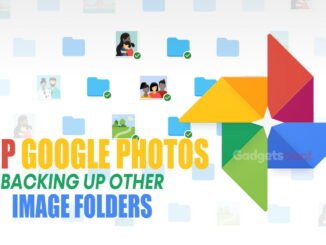
![How To Connect Onn Soundbar To TV [Complete Guide] 12 How To Connect Onn Soundbar To TV](https://gadgetsbeat.com/wp-content/uploads/2022/08/How-To-Connect-Onn-Soundbar-To-TV-326x245.jpg)
Be the first to comment