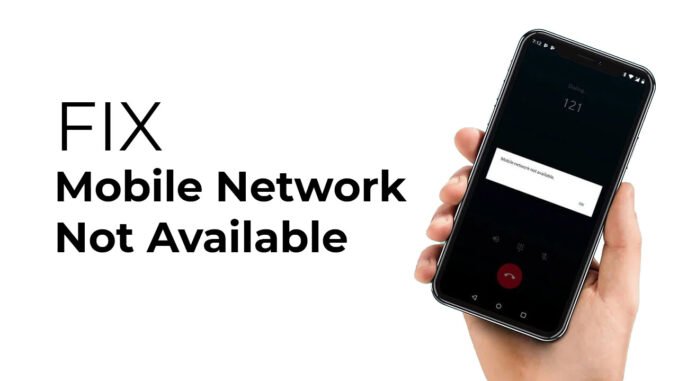
Are you facing a “mobile network not available” or “unregistered SIM card” error message on your mobile phone? Among all Android errors, network issues are very common, especially when we use dual SIM smartphones. Often you see your Android mobile phone has completely lost connectivity and it is unable to fetch a network signal. It is annoying and takes too long to get back network not available.
In this article, I’ll be sharing a complete step-by-step guide on how to fix Mobile Network Not Available on Android problem. So, let’s get started.
The Network Part Of A Mobile Cell Phone
Let’s quickly give an overview of the network part of a mobile phone before we look at the issue of a Mobile Network Not Available and how you can fix it. The network part of your cell phone including iPhone, Android, and feature Phone is the part that regulates both the outgoing and incoming calls. In a cellular phone, the Network part is regulated by the Network IC, Antenna, and PFO (Power Frequency Oscillator).

Hardware Causes of “Mobile Network Not Available” and Solutions
- When you get the error message “Mobile Network Not Available,” do a manual search of a network, if you still can detect any network, the issue could be your Antenna Switch. You can fix this issue by either replacing or repairing the Antenna Switch of your mobile device.
- If after performing a manual search, you could detect a network but you could not detect the Home Network, the issue is from the PFO. To fix this issue of the mobile network not found error messages, repair or replace the PFO.
- If the mobile network disconnects when you are making phone calls, then replace or repair the Network IC and clean the tips and point of the antenna on the phone.
- If after you have done that you still get the message mobile network not available, you can either replace or Heat the 26 MHz Crystal Oscillator to fix the problem.
- If you continue to get the message, mobile network not available, you can replace or heat the Antenna Switch. Alternatively, you can jumper if the phone’s Antenna Switch is not accessible.
- If that doesn’t resolve the problem, you can heat, change or jumper the PFO.
- The next thing you can do is to heat, re-ball, or replace the Network IC.
- You can also heat, replace or re-ball the Power IC.
- You can equally heat, replace or re-ball the CPU.
If you can’t fix the issue of the mobile network not found via these hardware fixes, you can solve it by checking on the following software fixes of Mobile Network Not Found.
How To Fix Mobile Network Not Available on Android Smartphones and Other Devices
Before moving to the solution to the problem, you must try switching off your Android device and removing the battery (if removable). And then remove the SIM from the device and reinsert it. Check whether the phone is in Roaming Mode. To do so,
Navigate to Settings >> Mobile networks >> Data Roaming. Disable it, if you see the Roaming Mode on. In case you’re in a roaming area, this mode should be enabled.
Now see if the mobile phone network is not available error persists then follow the below-mentioned methods one by one.
Mobile Network Not Available: Software Quick Fixes
- Mobile Network Not Available: Manual Search Solution
- Firmware Problem
- Reset Your Phone
- SIM Card Adjustment solution
- Phone Restart Solution
Fix Mobile Network Not Available: Manual Search Solution
When you get the error message mobile network not available on an Android device, it could be that your mobile phone could not establish an automatic connection with the network. If this is the case, follow the below-mentioned steps to do a manual search and resolve the issue.
- Open your mobile phone menu “Settings”.
- Beneath the “Wireless and Networks” tap on “More” and then hit on the “Mobile Networks” link.
- Tap on “Network Operators” and change the default setting which is “Automatic” to “Manual”.
- When you have done this, restart your device and this will fix the issue of your mobile network not available.
If the issue is not resolved with the above steps, do the following:
Fix Mobile Network Not Available: Firmware Problem
The issue of the mobile network not available could be generated by a firmware issue. In this situation, all you need to do is update the Firmware so your smartphone runs on the latest version.
- Tap on your Android phone’s “Settings” menu.
- Navigate to the lower part of the options that show up and select “About Phone”.
- Choose the “System Update”.
- If updates are available, download the firmware update to resolve the network issue.
If the issue is not resolved with both the above steps, do the following:
Solve Mobile Network Not Available: Reset Your Phone
Another way you can solve the mobile network not available issue is to reset your phone. You should only do this as a last alternative and when you have backed up all your contacts, files, and important messages. This brings back your mobile phone to the original or default setting your phone has when you first purchased it.
- Go to the “Settings“ menu.
- Hit on the “Backup and Reset” button.
- Go to the opened menu and select “Factory Data Reset”.
- This will delete all data on your phone and returns it to its original state.
Mobile Network Not Available Error: SIM Card Adjustment Solution
The Mobile Network Not Available error message could equally come because of the improper positioning of your sim card on the phone. Doing proper alignment can fix such network issues. This method also works when the cellular update fails on your phone.
- Switch off your mobile phone and open the SIM card slot.
- Reposition the SIM properly.
- Bring out the card and return it after roughly 5 minutes.
- This will resolve the mobile network not available issue.
Mobile Network Not Available Problem: Phone Restart Solution
Another thing you can do to resolve the mobile network not available problem is to remove your phone battery and SIM card. Then restart your phone.
[Bonus] Solutions To Fix Mobile Network Not Available Problem
Fix Radio Signal Not Being Broadcasted Correctly
If there is a mobile network not available error, there is a problem with the radio signal not being broadcasted correctly. To fix it, follow the below steps:
- Dial ##4636## in the dialer app of your mobile phone.
- You will be prompted with the testing menu.
- Tap Phone/Device Information.
- Run Ping Test.
- Select GSM Auto (PRL) from the drop-down list.
- Click Turn off the radio.
- Restart.
Turn Off VPN on Your Mobile Phone
Your VPN may hinder mobile network connection if it’s connected to a server not compatible with your carrier, or when the VPN app is buggy. To figure this out, kindly turn off your VPN app on your Android device, and connect to the mobile network again. If it works, you can try connecting to another server or changing the VPN app.
Toggle Airplane Mode On and Off
Toggling airplane mode ON/OFF will restart the cellular network on your phone. You can also turn off just the mobile data connection and turn it back on, but I discover it more effective to toggle airplane mode.
Just go to Settings > Network & internet (in some devices, it’s Connection and sharing).
Now find Airplane/Flight mode, and firstly enable the slider button and then disable it. This will restart the mobile network and hopefully fix the mobile network not available and other network issues.
Read: How to Reset Network Settings on iPhone, iPad, iPod [iOS & iPadOS]
Final Thoughts On Mobile Network Not Available
Now you can bid goodbye to the Mobile Network Not Available error message issue through the tips and tricks we have provided above in this article. So, whether you are looking for how to resolve the issue of Mobile Network Not Found on your Samsung, OPPO, Xiaomi, realme, Redmi, OnePlus, Google, Huawei, Verizon, AT&T, Sony, and more, these tips are all you need to get your mobile phone back to fully functional network.


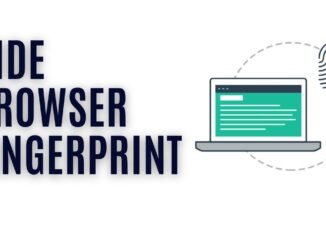
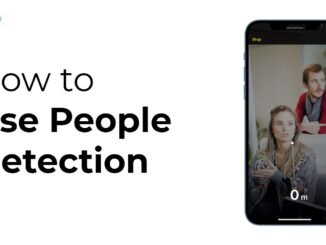
Be the first to comment