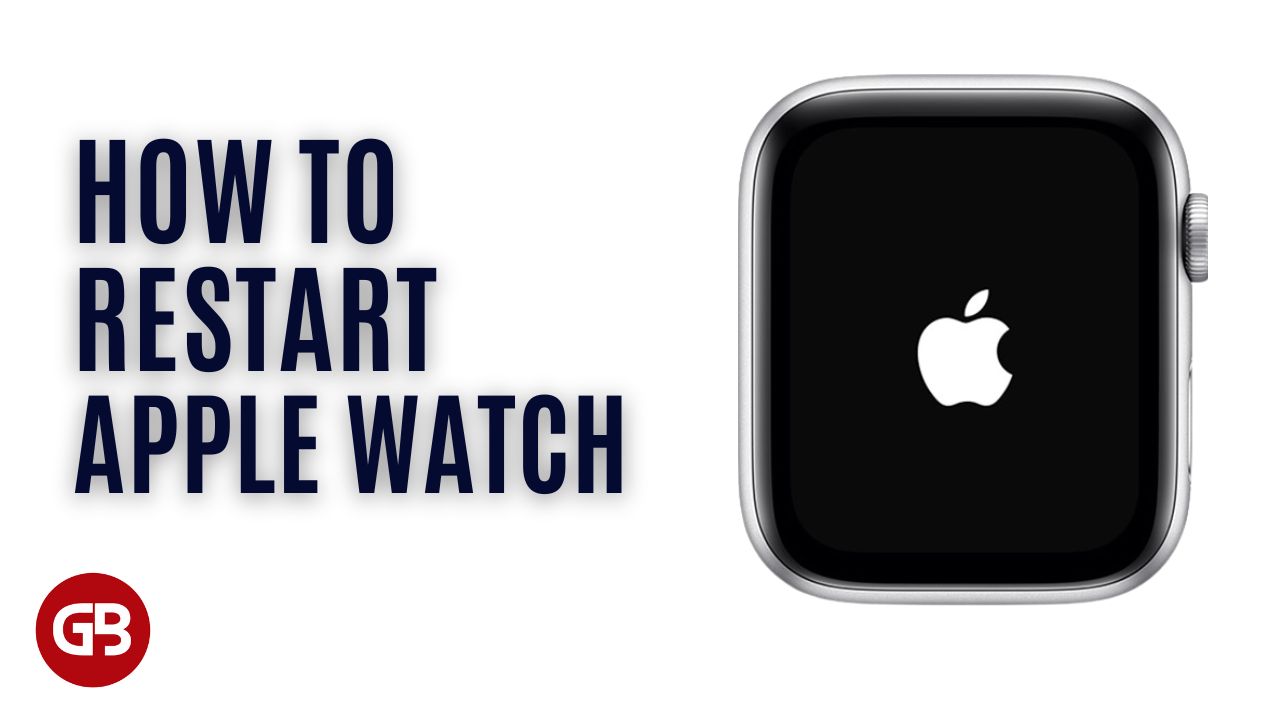Is your Apple Watch stuck on the Apple logo, or otherwise glitching or frozen? Don’t worry; you can easily restart your Apple Watch. If your Apple Watch is still not responding, you can force restart your Apple Watch (Hard Reset Apple Watch). So, if something isn’t working right then try to reboot your Apple Watch and its paired iPhone.
Let’s learn how to reboot your Apple Watch with either a normal restart or force restart, so you can get it unfrozen and back to normal.
How To Restart Your Apple Watch
We’ve already learned how to set an Apple Watch passcode, and how to set up and use the Apple Watch ECG function. Now, let’s learn what to do if your Apple Watch is stuck or frozen.
To restart your Apple Watch even if isn’t responding, follow the below-mentioned steps:
- Press and hold the Side Button of your Apple Watch until three options appear: Power Off, Medical ID, and Emergency SOS.
![How To Force Restart Your Apple Watch [All Series] 1 How To Restart Your Apple Watch Series All](https://gadgetsbeat.com/wp-content/uploads/2022/07/How-To-Restart-Your-Apple-Watch-Series-All-300x233.jpg)
- Drag the Power Off slider to the right.
- If the screen is completely dark, you’ll know your Apple Watch has shut off.
- After your watch turns off, press and hold the side button again until the Apple logo appears.
![How To Force Restart Your Apple Watch [All Series] 2 How To Restart Your Apple Watch All Series](https://gadgetsbeat.com/wp-content/uploads/2022/07/How-To-Restart-Your-Apple-Watch-All-Series-300x233.jpg)
Note: You can’t restart your Apple Watch while it’s charging. If your Apple Watch is charging, take it off the charger first in order to reboot it.
How To Force Restart Your Apple Watch
You should force Apple Watch to restart as the last option and only if you can’t turn off your Apple Watch or if it is not responding and the problem continues. To hard reset or force restart your Apple Watch even if isn’t responding, follow the below-mentioned steps:
- Press and hold both the side button and Digital Crown of your Apple Watch for at least 10 seconds.
- Now, release both buttons when you see the Apple logo reappear on the screen.
![How To Force Restart Your Apple Watch [All Series] 3 How To Force Restart Your Apple Watch - Hard Reset or Reboot](https://gadgetsbeat.com/wp-content/uploads/2022/07/How-To-Force-Restart-Your-Apple-Watch-Hard-Reset-or-Reboot-300x116.jpg)
Once your Apple Watch reboots, you’ll be prompted to enter your Passcode if you have one. If you’re prone to forgetting your Apple Watch passcode, make sure you have it handy before you start the force restarting process.
If you do happen to forget your Apple Watch passcode, you’ll need to erase the device via the Watch app on your iPhone and restore it from a backup.
Force restart your Apple Watch only if you’re unable to restart your Apple Watch.
Note: Don’t force restart your Apple Watch if you’re updating watchOS. You’ll know an update is happening if you see the Apple logo and progress wheel, leave your watch alone and on its charger until the update finishes.
Bonus Tip: If you are running iOS 15.4 or a newer software on your iPhone, there may be one more thing you can give a try! Check out this article on how to restore Apple Watch Firmware from your iPhone to troubleshoot.
Conclusion
Now you know how to restart and force restart your Apple Watch. Remember, both the above-mentioned guide works on all Apple Watch Series. If your Apple Watch is still frozen, please contact Apple Support. However, you might want to try factory resetting the Apple Watch first. Next, learn how to force restart your iPhone and iPad.
Frequently Asked Questions (FAQs)
What do I do if my Apple Watch won’t force restart?
Try charging your Apple Watch for at least 2-3 hours. If your Apple Watch still won’t restart, try hard to force restart it again, making sure you hold down the side and digital crown buttons for more than 10 seconds. If your Apple Watch is still frozen, please contact Apple Support.
How do I reset my Apple Watch that won’t turn on?
If your Apple Watch still won’t charge or turn on, force it to reboot. Press and hold both the side button and Digital Crown for at least 10 seconds, or until you see the Apple logo.
Why is my Apple Watch stuck on the Apple logo after reset?
Hard reset (also known as force restart) is quite effective when it comes to fixing miscellaneous watchOS issues. Hold down the Digital Crown and the Side button simultaneously for a few seconds until your Apple Watch boots up normally.
Does a force restart delete Apple Watch data?
No! Performing a force restart won’t delete Apple Watch data. It’s a similar situation to performing a Ctrl + Alt + Delete function on a frozen computer. Once you boot it back up, all of your data, installed programs, and other settings are just as they were.