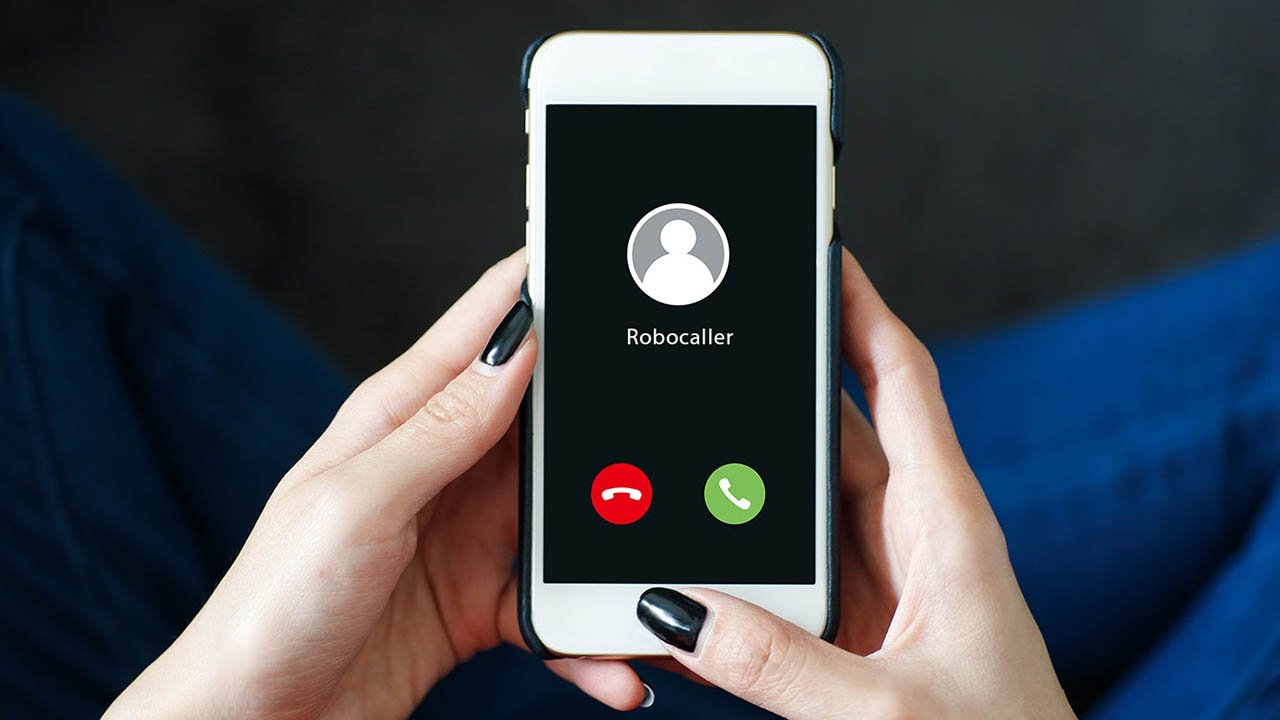Sometimes you want your phone to be silent so no call can distract you from what you are doing right now. You can put your phone in Airplane mode so no one can reach you during that time of zen for you. But what if you want to use your mobile data at the same time and keep the Airplane mode on?
Don’t worry we have just the trick for you so you can keep the Airplane mode on and keep the mobile data on at the same time. This trick will let you use your smartphone’s mobile data with the Airplane mode enabled at the same time.
How To Use Mobile Data With Airplane Mode Enabled
Follow the below-mentioned steps to stop voice calling and use only mobile data on your smartphone by turning on Airplane Mode:
- Step 1: First, enable mobile data and immediately put the phone in airplane mode.
- Step 2: Once done, go to the dialer on your phone and type *#*#4636#*#*.
- Step 3: This will open a hidden menu related to mobile data and information.
- Step 4: Tap on Phone Information and then enable Mobile Radio Tower from there.
- Step 5: This will enable the mobile data on your phone.
This will enable the mobile data on your phone while the calls will still be blocked and you won’t receive any calls. There will be no icon on the status bar about the mobile data being on. You will still be able to see the Airplane mode icon on the status bar.
There is no need to disable this feature once you are done with it, just disable the Airplane mode and the calls will resume like before.
Conclusion
This is a simple trick on how to stop voice calling and use only mobile data on your phone while the Airplane mode is enabled. Now, no one will distract you from your time by calling you unnecessarily. This trick is not available for the Apple iPhone so if you want this magic trick then you have to switch to an Android device.
Editor’s Recommendation: