Stickers can be stubborn, whether you are removing your laptop’s manufacturer sticker or one you applied to personalize your MacBook or other laptops. You might wonder how to remove stickers from MacBook or just want to swap it out with a new one. Whether, you try to peel your stickers off with your fingernail, a thin plastic putty knife, or a credit card, all you get is half peeled-off stickers with sticky residue left behind. Don’t worry, we will talk about how to get sticker residue off MacBook or other laptops at the end of this blog post.
Quite a few people like the look of laptops covered completely in vinyl stickers. Let’s take a look at some of the ways we recommend removing stickers from your laptop or MacBook Air, MacBook Pro.
Should You Remove Stickers From Laptop?
You may want to reconsider if it’s a company’s warranty seal, license key, or serial number sticker, as losing those can make it difficult for you to get your MacBook or laptop or its bundled software serviced in various situations. You may also want to avoid removing stickers if the laptop is in perfect condition and you plan to sell it.
If you’ve decided that you indeed want to take stickers off your laptop, be sure to avoid using methods that include abrasives, harsh solvents, or excessive heat that could discolor or warp the surface.
How To Remove Stickers From MacBook or Laptop

Have you plastered your laptop or MacBook with stickers for all your favorite liberal causes? The task of removing stickers may feel incredibly daunting. So, here are simple methods on how to remove stickers from your MacBook or laptop effectively.
- Scraping off the sticker
- Wiping off sticky goo
- Using Abrasives
- Using Solvents
- Using Heat Guns and Hair Dryers
1. Scraping Off Stickers
If the sticker is relatively new and has been there for under a year then scraping off the sticker might be a good way to get rid of it. Doing so will help you to peel stickers off without damaging your machine and leaving behind much.
How To Get Stickers Off MacBook Without Damaging
Step 1: Start peeling at one of the sticker’s corners
Use your fingernails to work at an angle until you’ve lifted the label off of the laptop’s surface. If your nails are trimmed short, use a credit/debit card or a thin plastic putty knife.
Tip: Be careful while using a putty knife or credit card to remove stickers from the laptop, make sure you do not scratch the laptop’s surface. Move the putty knife or card slowly instead of forcefully scraping, and try not to press it hard into the surface. Make sure to use a plastic knife or card instead of any kind of metal tool.
Step 2: Pull up the sticker slowly from the peeled corner
As you pull the lifted edge of the sticker, try to work at the point where the sticker meets the MacBook or laptop with a fingernail to help keep the sticker intact. Peel slowly until you’ve lifted the sticker off of the device. Peeling fast and pulling the lifted edge too hard could rip the sticker or increase the chances of leaving behind residue.
If the sticker comes off clean, you’re all set! If it is left behind sticky goo, don’t worry. There are many ways to get rid of the gunk.
2: Wiping Off Sticky Goo / Removing Residue Off Laptop
Step 1: Power off and unplug your laptop or MacBook
If you haven’t already, shut down and unplug your laptop from the power source before wiping off the sticky goo. You can also remove the battery, it’s also a good idea to do so whenever you clean your laptop or MacBook.
Step 2: Try rubbing away sticky goo with a damp lint-free cloth first
Get a clean microfiber cloth and soak it in hot water, then wring it out well. Now scrub the dirty spot with tight, circular gestures and firm pressure.
Step 3: Add a drop of mild dish soap to the cloth, if necessary
If the area still feels sticky or dirty, run the microfiber cloth under hot water again and squeeze a drop of dish soap onto a corner. Now clean the corner a bit with your fingertips to lather the soap, then wipe down the sticky area.
Step 4: Wipe the laptop surface with a dry cloth when you’re finished
Once you have finished wiping off the sticky goo, dry the surface with another clean, lint-free cloth.
3: Using Abrasives To Remove Residue From MacBook/Laptop
Applying mild abrasives like magic erasers, Scotch Brite pads, toothpaste, or baking soda paste directly to the stickers or labels will help you to remove them. You can also rub the sticker with a slightly damp microfiber cloth on uncoated stickers to wear them off and remove sticker glue.
However, we encourage caution in using these methods as using too strong abrasives and excessive rubbing will damage the underlying surface of your laptop. So, use the mildest abrasive remover.
4: Using Solvents To Remove Sticker Residue From Laptop
Substances like mineral spirits, WD-40, and Goo Gone (all oil-based materials as well) can remove sticker glue, making them easy to peel off. Apply your solvent to a clean piece of microfiber cloth and wet the sticker around the edges. Give the solvent a couple of minutes to act on the sticker then carefully scrape it off. This step is vital as leaving solvents on your laptop can cause plastics to degrade prematurely.
5: Using Heat Guns and Hair Dryers
This is possibly the neatest way to remove stickers from the laptop. Be sure to use the lowest setting and point your heat gun or hairdryer directly at the sticker you wish to remove for at least 30-45 seconds at a time.
If your heat gun or hairdryer puts out an uncomfortable amount of heat even at the lowest setting, reduce the amount of time for each pass, as too much heat can damage your laptop. After a couple of passes, you should be able to peel almost any sticker off easily and with no residue.
How To Remove Stickers from MacBook, MacBook Air, and MacBook Pro
Apple recommends against using of any kind solvents to clean their products or remove stickers. They also recommend against using any paper towels, liquids, or abrasive materials.
That being said you can use a slightly damp non-abrasive cloth to gently wet stickers, allowing you to peel stickers off with your fingernails or the edge of a debit or credit card or similar flat plastic tool more effortlessly.
Just use water and be sure to avoid any opening when you do this because liquid damage is not covered under the Apple product warranty or AppleCare Protection plans. Once you get the sticker off, you can lightly rub off any remaining residue with a dry lint-free cloth.
These methods, however, won’t necessarily work so well in practice, particularly if you have several stickers on the back of your laptop. In this case, you can use any of the methods we recommend above for removing stickers from laptops.
To be on the safe side, you can use any of a number of popular products for removing stickers and sticker residue. Some popular products include Goo Gone and Liquid Sticker Remover.
Things to Remember While Removing Stickers From MacBook:
- Avoid applying or spraying liquids directly, as you can easily get your device damaged.
- Always apply these substances to clean lint-free cloth.
- Give these products time to work then gently scrape the stickers and residue off, or use a clean, dry lint-free rag to remove all remaining hints.
- Take your time and don’t apply extreme force to avoid stressing your Macbook’s casing.
How To Remove Sticker Residue From MacBook and Laptop
If there is a sticky residue left behind, wipe it away with water and a microfiber cloth. If water doesn’t do the trick, try using rubbing diluted vinegar, isopropyl alcohol, organic tea tree oil, or a mildly abrasive scrub pad.
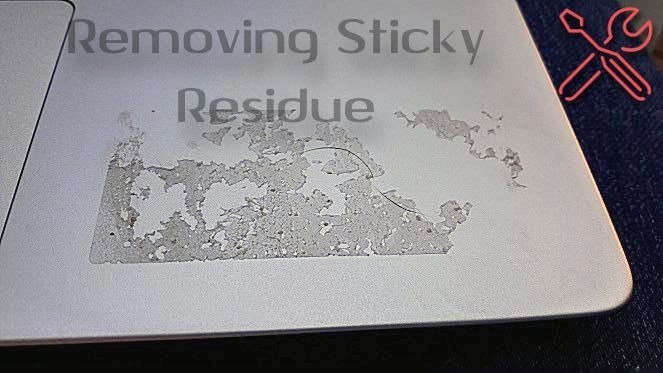
With so many ways available below, even the hardest to remove or stubborn stickers should be no match for you! The list below is just some of the many items and methods to remove sticky residue from laptop or MacBook:
- Nail Polish Remover
- Petroleum jelly
- Toothpaste
- Lotion
- Hairspray
- Baby oil (mineral oil)
- Vinegar
- Rubbing alcohol
- Windex
- Baking soda paste
- Lighter fluid
- Kerosene
- WD-40
- Duct tape
- Goof Off goop remover
- Paint thinner
- Rubber cement thinner
- Rubber erasers
- Peanut butter
- Vegetable oil
- Olive oil
- Margarine
- Cooking spray
- Scraping it off with a razor blade
- Mayonnaise
- Goo Gone
- Mr. Clean Magic Eraser
- Furniture polish
- Eucalyptus oil
- Tea tree oil
- Perfume
- Aftershave
- PVC pipe cleaner
Now your laptop and MacBook are clean and shiny ready for the next round of stickers.
Do let us know whether you like our guide on how to remove stickers from MacBook and Laptop using the comment box below and sharing this blog post with your friends on social media.

