How To Connect Onn Soundbar To TV [Complete Guide]
![How To Connect Onn Soundbar To TV [Complete Guide] 1 How To Connect Onn Soundbar To TV](https://gadgetsbeat.com/wp-content/uploads/2022/08/How-To-Connect-Onn-Soundbar-To-TV.jpg)
Onn soundbar is an ideal addition to your TV, laptops, televisions, and PCs, and it has everything you need to have the best audio experience and sound. The setup process is also too easy, and there are several ways to connect Onn soundbar to the TV, depending on what equipment you have already. This blog post will guide you on how to connect Onn soundbar to TV.
As you will see, the following detailed step-by-step guide on connecting the Onn soundbar is much simpler than you think, even if you are not a techie.
Read: How To Reset Samsung Soundbar With Subwoofer
Onn Brand Overview
Onn is a Walmart-only TV brand made by one of Walmart’s private label tradenames, Durabrand. Even though Durabrand produces Onn TVs, they are still the generic brand of Walmart. The company manufactures personal electronics and accessories for everyday users or techie junkies. Onn’s parent company is Walmart.
Onn is Walmart’s e-brand label, and Onn-including Onn-TVs can be purchased only in Walmart stores. At the same time, the warranty repair service is handled by an American company called Element Electronics. Onn TVs are manufactured at least partially in Thailand and China.
How To Connect Onn Soundbar To TV – Step-by-step Guide
Below, we will discuss the three easy and popular ways to connect the Onn Soundbar to the TV, HDMI, Optical connection, and Bluetooth. We will mention the detailed steps you must follow in each connection method.
- Connect Onn Soundbar Using HDMI IN or HDMI ARC Connection
- Connect Onn Soundbar Using AUX or Optical Cable Connection
- Connect Onn Soundbar Using Bluetooth Connection & 5.1 System Connection
How To Connect Onn Soundbar Using HDMI IN or HDMI ARC Connection
HDMI is one of the most popular methods to connect two devices, and by using an HDMI cable, you can easily connect the Onn soundbar to the TV. Let’s look at the steps you need to follow to make a connection:
- Get your hands on an HDMI cable (included) and connect the TV’s HDMI OUT port to the soundbar’s HDMI IN port. If you don’t have one, you can check out some of the best HDMI cables on Amazon.
- Connect one end of your HDMI cable to the HDMI IN port of the Onn soundbar and the second end of the cable to the HDMI Out port of the TV.
- When you have connected both devices via an HDMI cable, you have to change the audio settings on your TV.
- Go to the Menu page on your TV and then select Audio Settings. You have to change the output option to HDMI or Wired in audio settings.
![How To Connect Onn Soundbar To TV [Complete Guide] 2 How To Connect Onn Soundbar Using HDMI IN or HDMI ARC Connection](http://gadgetsbeat.com/wp-content/uploads/2022/08/How-To-Connect-Onn-Soundbar-Using-HDMI-IN-or-HDMI-ARC-Connection.jpg)
Note: The labeling of options depends on various televisions, so you can refer to the TV manual to get it right.
Please note the soundbar has HDMI CEC function:
Use an HDMI to HDMI cable (included) to connect the TV’s HDMI (ARC) port to the soundbar’s HDMI(ARC) port.
How To Connect Onn Soundbar Using AUX or Optical Cable Connection
The second method to connect Onn Soundbar to TV is via an AUX cable or an optical cable (aka digital cable). Every soundbar has different ports for HDMI optical connection and AUX connection, and so does the Onn soundbar. Let’s look at the steps below:
- First, look for the optical port in both the devices and the port must be labeled with either a digital optical port or an optical port.
- Take the optical cable (included); if not, get it from Amazon. Make sure you use 3.5mm to 3.5mm optical cable.
- Now connect the TV’s Optical OUT port to the Soundbar’s Optical Port.
- Like you have to change the audio setting in the HDMI connection, you have to do the same thing with a digital optical connection. Go to the Audio Settings in your television and change the audio output to Optical Cable or Wired.
- For AUX cable users, use a 3.5mm to 3.5mm stereo audio cable (included) to connect the TV’s headphone port to the Soundbar’s AUX-IN port.
![How To Connect Onn Soundbar To TV [Complete Guide] 3 How To Connect Onn Soundbar Using AUX or Optical Cable Connection](http://gadgetsbeat.com/wp-content/uploads/2022/08/How-To-Connect-Onn-Soundbar-Using-AUX-or-Optical-Cable-Connection.jpg)
How To Connect Onn Soundbar Using Bluetooth Connection
Following are the steps to connect Onn soundbar to the TV using a Bluetooth connection:
Following are the steps to connect Onn soundbar to the TV using a Bluetooth connection:
Establish Bluetooth connection: When the soundbar powers on, press the source button or press the Bluetooth key on the remote to change to Bluetooth mode (Bluetooth ID: Onn 36″ 5.1 Soundbar) to enter into Bluetooth pairing mode. The blue LED indicator will fast flash, and the LED indicator remains solid bright when Bluetooth is connected.
Pairing the subwoofer manually: Long press mute on the remote for 8s, then long-press pairing button on the subwoofer for 4s, soundbar’s current LED indicator and subwoofer’s mixed-color (Red and Blue) LED will quick blink until paired with each other. After connection, the LED indicator will stay solid bright.
PS: Subwoofer is paired with the soundbar before ex-factory. When powering on, they will be connected automatically.
![How To Connect Onn Soundbar To TV [Complete Guide] 4 How To Connect Onn Soundbar Using Bluetooth Connection](http://gadgetsbeat.com/wp-content/uploads/2022/08/How-To-Connect-Onn-Soundbar-Using-Bluetooth-Connection.jpg)
Connecting Onn Soundbar To TV Using Bluetooth Connection
- Turn on the power and press the unit’s icon or remote control to switch the unit to ON mode with a prompt tone.
- Keep the distance between the soundbar, and your mobile phone, PC, tablet, or other Bluetooth-enabled devices within one mete. The closer, the better.
- Ensure Bluetooth has enabled on your device and that your device is discoverable.
- Select Bluetooth mode on the soundbar. Using the remote control of the soundbar, press the Bluetooth button. The LED indicator on the soundbar will be flashing blue. Alternatively, press the source button on the soundbar until the indicator light flashes blue.
- Select the Bluetooth search function on your TV. Your television should discover the soundbar called “Onn 36″ 5.1 soundbar“.
- Select Pairing Mode: Using the remote control, press and hold the Bluetooth button for 3s until the blue indicator light flashes slowly. Alternatively, press and hold the source button on the soundbar for 3s until the blue indicator light flashes slowly.
- Now choose the Bluetooth search function on your device. Your device should discover the soundbar called “Onn 36″ 5.1 soundbar“.
- Select “Onn 36″ 5.1 soundbar“. When the blue indicator light stops flashing, your device is paired with the soundbar and becomes solid.
This blog post discusses the top 3 methods to connect Onn Soundbar to TV. If you have any questions, do let us know in the comments below.
Frequently Asked Questions (FAQ)
How much Onn Soundbar Remote Control Operation Range is?
The Onn Soundbar remote control operation range using the remote control sensor on the front unit is sensitive to the remote control’s commands up to a maximum of 15′ away and within a maximum of a 60 arc.
How do I set up my Onn sound bar?
To setup Onn soundbar, turn on the sound bar and select the Bluetooth mode. Activate the Bluetooth function on your device and search for devices nearby. Find “Onn 16” Soundbar” in the search results and tap to connect. The Bluetooth indicator will turn solid blue on upon a successful connection.
Why won’t my TV connect to my soundbar?
If your TV won’t connect to your soundbar make sure that the setting for Control for HDMI or your TV and audio device is set to ON. Make sure that the ARC feature of your audio device is set to ON or AUTO. Make sure that your audio device is set to the TV input. Change the TV audio output setting to PCM and check whether the sound is output.