
There was a time when Flash Player used to be one of the useful utilities on our computers. Different websites and web apps were built on Adobe Flash Player. But as technology evolved, Adobe Flash Player is quite an old technology. However, still, there are quite a lot of web apps and sites that use flash player. So in order to use them, you have to know how to unblock adobe flash player on web browsers.
But not too many people are aware of how to unblock Adobe Flash Player, and if the same goes for you too. Then there is nothing to worry about.
How To Unblock Adobe Flash Player in Web Browsers?
As in this article, I am going to mention all the steps in detail that you have to follow to unblock flash player on your Google Chrome, Microsoft Edge, Mozilla Firefox, and other web browsers. So here we go:
- How to unblock Adobe Flash Player in Google Chrome
- How to unblock Adobe Flash Player in Mozilla Firefox
- How to unblock Adobe Flash Player in Microsoft Edge
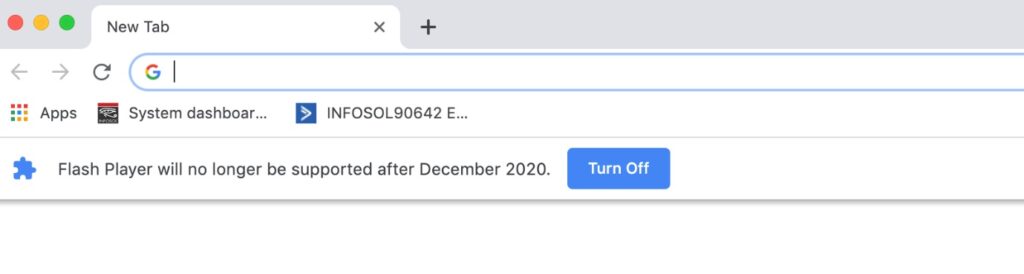
How To Unblock Adobe Flash Player in Google Chrome Browser
Below is the detailed step-by-step guide on how to solve the Adobe Flash Player blocked issue in the Google Chrome web browser:
- First, open the Google Chrome web browser on your computer.
- Open the menu in Chrome from the top right corner. (Click on the three dots arranged in a vertical line.)
- From the drop-down menu, click on Settings.
- Then scroll down to the bottom of the first page and click on Advanced.
- Next, scroll down and go to site settings and click on the Privacy and Security option.
- Over here, from the list of permissions, you will find an entry for Flash. Simply click on this, and you will see a toggle for blocking Flash content on websites.
- If this is switched on, simply click it to disable it and it will enable flash content again and Flash Player will start working on your browser again.
Read | How To Block Websites On Google Chrome
How To Unblock Adobe Flash Player in Mozilla Firefox
If you are using the Mozilla Firefox web browser, then you will need to download the Adobe Flash Player to use it. For this, you will need to follow these steps:
- First, go to the Flash Player downloader page and download the setup file.
- Once the setup is downloaded, you have to close all your browsers and start the installation procedure.
- Simply click on the installation file and follow all the screen instructions.
- Once installed, open Mozilla Firefox on your computer.
- Then go to the menu and select Add-ons in the drop-down menu.
- Next, go to the Plugins option from the left side menu, and you will get to see the Flash Option.
- Over here, change the default setting to Always Activate, and your Flash content will always play without prompting you each time.

How To Unblock Adobe Flash Player in Microsoft Edge
The thing with the Microsoft Edge browser is that whenever it detects flash content on a website, it automatically blocks it. However, you will get to see a popup asking you for permission to display the content. You can simply choose to allow to run the flash content.
But if you still fail to access the flash content. Then you have to make some changes to the settings. For this, you can follow these steps:
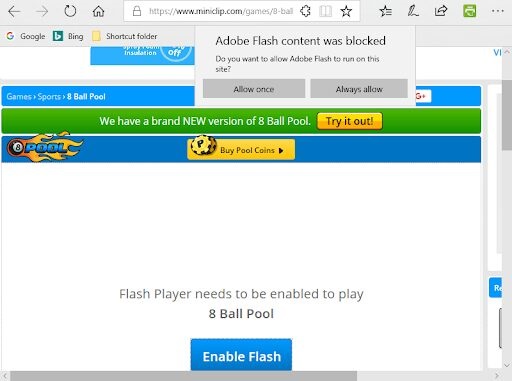
- At first, go to the menu option from the top right corner of your Microsoft Edge browser.
- Then go to settings from the drop-down list.
- Now scroll down and select the Advanced Settings option.
- After that, you will get to see an option labeled as Use Adobe Flash option. If this option is not selected, then you need to click it to activate Flash Player.
Note: Adobe Flash will no longer be supported after 2020. Microsoft plans to remove Flash from Windows entirely by the end of 2020.
Final Words: Unblock Adobe Flash Player On Web Browsers
So that was a quick guide on how to unblock Adobe Flash Player on different browsers like Google Chrome, Microsoft Edge, Mozilla Firefox, etc. Now it is your call to go ahead and check these steps out and see if they are working for you or not. Also, for any more questions, do comment below.
Frequently Asked Questions (FAQs)
How do I unblock my blocked Adobe Flash Player?
Click on Settings and it opens the setting page in a new tab. Click on Site Permissions from the left navigation pane, and click on Adobe Flash. To unblock Flash in Edge, toggle the Block sites from running a Flash button to Ask first.
How can I play flash games without Adobe?
How To Play Flash Games Without Adobe Flash Player
1. BlueMaxima’s Flashpoint.
2. The Flash Game Archive.
3. The Internet Archive.
4. Newgrounds.
How do I play Flash games after 2021?
You can get Flashpoint for Windows, Mac, and Linux.
1. Visit the official Flashpoint website.
2. Choose and download your chosen version of Flashpoint.
3. Wait for the download to finish. Be patient.
4. Install “Flashpoint.”
5. Launch “Flashpoint.”
6. Select the game you want to play. …
7. Close the game. …
8. Repeat for other games, if required.

Be the first to comment