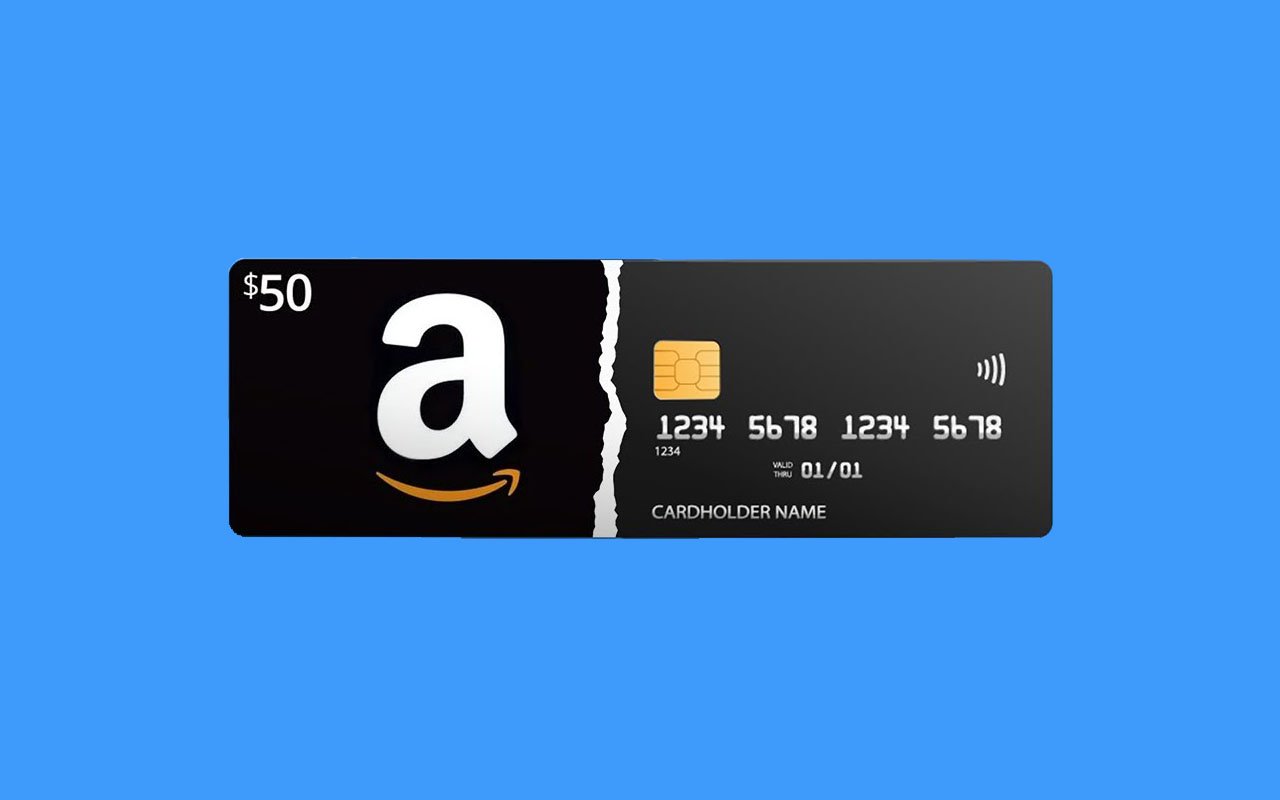Are you looking to use multiple cards for a single Amazon purchase? While Amazon typically does not allow split payments across different credit or debit cards, there’s a workaround that can help you effectively manage your payment options. This guide explains how to leverage Amazon’s gift card feature to split your payment between two cards.
By purchasing an Amazon eGift Card with one card and applying it alongside another card at checkout, you can make full use of multiple payment methods on Amazon. This approach is particularly useful when trying to use up those smaller balances on prepaid gift cards or when managing your spending across different accounts.
Table of Contents
Can I Split Amazon Payments With Two Cards?
Yes, Amazon allows you to split your payment only between a credit/debit card and an Amazon gift card, not two credit or debit cards directly. If you’re looking to use funds from two different cards, one effective strategy is to purchase an Amazon Gift Card with one of your cards.
This eGift Card can be delivered to your email or sent via text message. Once received, you can apply it towards your purchase along with your other credit or debit card, effectively splitting the payment between the two cards.
How to Split a Payment Between Two Cards on Amazon

Follow the below-mentioned steps to split Amazon payments between multiple cards:
- Visit Amazon and search for “eGift Cards” (or click this link).
- In the “Enter amount” box to the right of the preset dollar figures, enter whatever balance is available on your prepaid VISA/MC.
- Select “Email” as your delivery method.
- Enter your own email address in both the TO and FROM lines.
- Click “Buy Now”.
- Add your prepaid VISA/MC gift card as a new payment method.
- Complete the purchase.
Within a few minutes, you should receive an email containing your Amazon eGift Card (check your spam folder if it doesn’t arrive promptly). This email will include a gift card code and a “Redeem now” button, which directly links back to Amazon for easy loading of the card into your account.
Once added, you can proceed with your purchase. Amazon typically prompts you to apply your gift card balance at checkout. If it doesn’t, you can manually select the option to use your gift card balance by checking the appropriate box.
You can also enter the gift card code manually in the “Gift cards & promotional codes” section during the checkout process.
It’s important to note that Amazon allows the use of multiple eGift cards for a single transaction. This means you can convert all your prepaid VISA/MC gift cards into Amazon eGift cards to consolidate them for a larger purchase. This method is also useful for utilizing smaller-value gift cards that might not otherwise be sufficient for bigger buys.
Additionally, this feature is ideal for shared expenses. If multiple people are contributing to a purchase, each person can buy an eGift card and send it to the organizer, who can then apply all the contributions at once during checkout. This simplifies managing shared costs effectively.