How To Set Up and Use Back Tap on iPhone To Take Screenshot
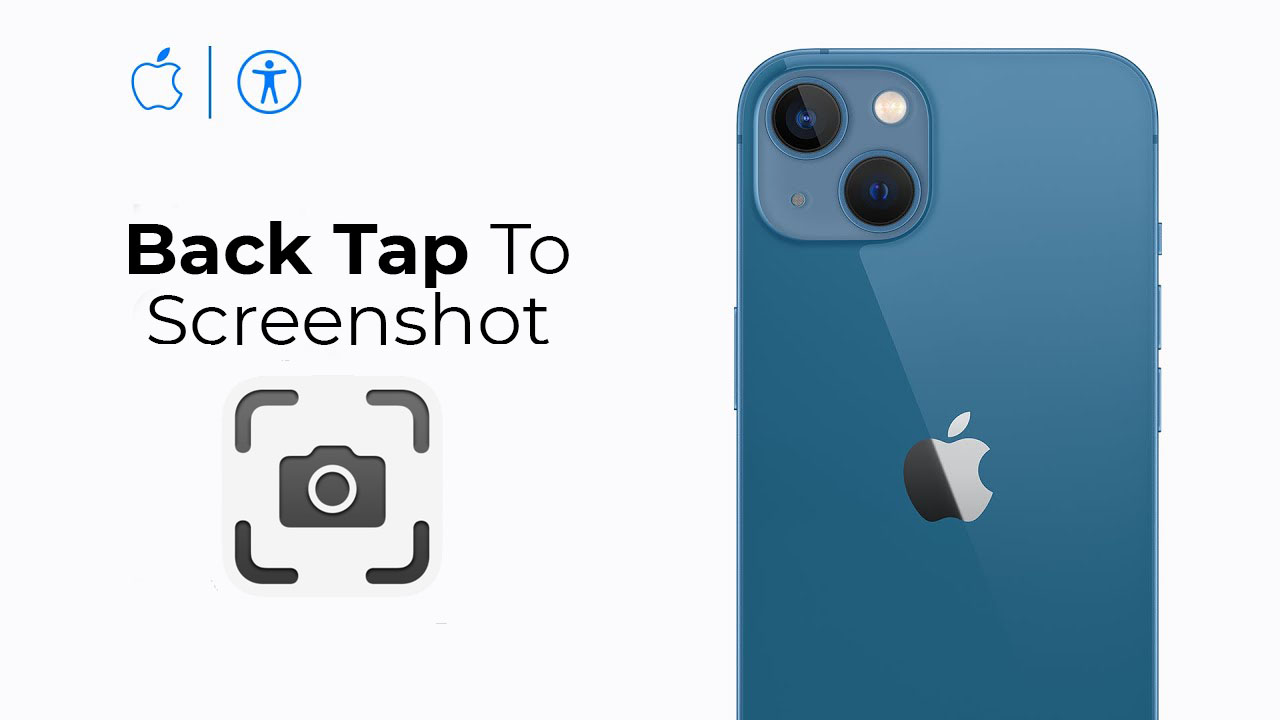
Back Tap is one of the most comfortable ways to put an iPhone function you use all the time at your fingertips. On devices running iOS 14 or higher, with Back Tap on your iPhone can take a screenshot, open Control Center, trigger accessibility-specific actions, and more.
Back Tap feature was introduced with iOS 14, and the feature works on iOS devices as old as the iPhone 8, which was launched five years ago — so you’ve likely got a compatible phone.
You can double-tap and triple-tap the back of the iPhone to perform actions such as taking a screenshot, turning on an accessibility feature, running a shortcut, and more.
Here’s how to set up Back Tap on your iPhone and use Back Tap on your iPhone to take a screenshot. For reference, I followed these steps on an iPhone 13 running iOS 15.5.
How To Set Up Back Tap on iPhone or iPad
Follow the below-mentioned steps to set up and turn on the back tap on your iPhone and other iOS devices.
- Check that you have the latest version of iOS on your iPhone 8 or later.
- Go to Settings > Accessibility > Touch, and tap Back Tap.

- Tap Double Tap or Triple Tap and choose an action.
- Double or triple tap on the back of your iPhone to trigger the action you set on your iOS device.
- You can even set a double or triple tap to trigger an Accessibility Shortcut to quickly access features like Siri Shortcuts, AssistiveTouch, Magnifier, VoiceOver, and Reachability.
How To Use Back Tap on iPhone To Take Screenshot
Follow the below-mentioned steps to use Back Tap to take screenshots on your iPhone or iPad:
- Go to Settings > Accessibility > Touch, and tap Back Tap.
- Tap Double Tap or Triple Tap and choose an action. (I’m using Double Tap to setup screenshot action)
- Scroll down and select Screenshot from the list.

- Double Tap on the back of your iPhone to trigger the screenshot action you set on your iPhone or iPad.
In addition to the screenshot, here are some of the other ways you can customize Back Tap on your device:
- You can access system functions like turning on your flashlight, launching the camera, taking a screenshot, or muting your phone. These are all great candidates for quick access.
- There are accessibility options, too. You can use Magnifier to use your iPhone’s camera as a magnifying glass, use Speak Screen to have Siri read on-screen text or Background Sounds to play white noise.
- You can also scroll up or down by assigning those functions to Back Tap.
How To Turn Off Back Tap on iPhone
To turn off Back Tap on your iPhone or iPad, go to Settings > Accessibility > Touch > Back Tap, choose Double Tap or Triple Tap, then tap None.
Are you eager to make use of the new iPhone Back Tap controls? Will you be enabling this screenshot shortcut on your iPhone or iPad? What are you planning to use them for? Share your thoughts in the comments section below!
Learn More:
- Use Magnifier to turn your iPhone or iPad into a magnifying glass so you can zoom in on objects near you.
- How to turn on the privacy screen on iPhone and iPad easily to protect your information and privacy.