Social media sites became sensational in the late ’90s and with the rapid adoption of technology, several sites have managed to achieve the milestone in a short span of time. The rise of social media usage has changed the perspective of how we interpret information (and to some extent radicalized opinion of many people).
Several social media platforms that were once dominant disappeared with the shift of the public’s interest. However, a few sites have stayed constant in this space for over a decade now. One such popular social media platform is YouTube which most of us stream almost every day. Since its initiation, YouTube has grown from a house of amateur videos to a robust platform helping creators to outreach a wider audience. From lifestyle, travel, live events, vlogging, gaming, art, to education YouTube is a repository of a wide gamut of useful content.
During the weeks-long coronavirus lockdown, users have begun spending more time surfing through a variety of content on the platform. Usually while streaming content we often download a video that we like or save it in our playlist. But have you ever wanted to loop a ridiculously funny video or a soundtrack on the site? Although it might look like a simple task, to loop a YouTube video is a complex process but it’s not impossible if you know the right tool.
For looping your YouTube video here are a few steps that you can check. These steps are workable on all platforms- your desktop, iOS, and Android devices.
How To Loop a YouTube Video on Desktop
Putting a YouTube video on repeat on a computer is not a tough task. All you need to do is open a web browser (Microsoft Edge, Google Chrome, Mozilla Firefox) and follow these steps –
- Open the YouTube site and then go to the video that you want to put on the loop.
- Right-click and you will see the Loop option (Yes it’s that easy)
Following this, the video will loop continuously until you disable the feature. To turn it off just right-click on the video and select Loop again and if you don’t want to do that extra bit of work then simply refresh the page (Ctrl + Shift + R).
How To Put a YouTube Video on Loop on Mobile
Unlike on desktop, putting a YouTube video on repeat on the YouTube mobile app on iPhone and Android is not that easy. But like we said it is not impossible. Here are a few workarounds that you should check.
- Open the YouTube app on your mobile and search for the video that you want to put on the loop.
- Tap the plus icon you will see at the top of the screen which will pop up save the video option to a playlist.
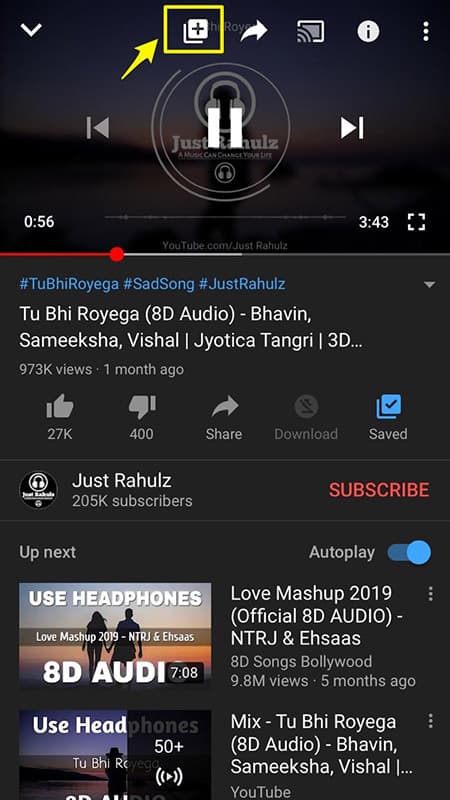
- You can either create a new playlist and add the song or put it in the playlist that’s already created.
- If you are creating a new playlist, name the playlist, set its privacy settings (to Private), and then press Create.
- To access the newly created playlist, tap on the Library tab you will find at the bottom right corner of the screen.

- Select the playlist and open the video that you have added.
- Once it is opened and the video is playing tap it on the Down Arrow that you will find on the right side of the screen.
- Select the Loop icon on the left side of the screen. The video will then be put repeat and it will play again once the timeline ends.
There are a few alternates available for Android, iPhone devices, and desktop as well. For iPhone, there is FreeMusic app while for Android there is Musepic, Loop Player. For desktop, you have the ListenOnRepeat site. These apps and websites can be used to put YouTube videos on a loop but some of these require extra work- downloading video first or copying the video URL and pasting it on the video loop site. The simple way would be to use the original app and set the repeat mode to tune in to your favorite soundtrack.
Editor’s Recommendation:
If you have any confusion or questions to ask regarding how to loop a YouTube video on iPhone Android and Desktop, do let us know in the comments below.

