
Instagram – an American photo and video sharing social networking app, has recently launched a new feature named Instagram Reels, which replaces the TikTok app in India. Insta reels are short, entertaining videos on Instagram that invite you to create fun videos to share with your friends or others on Instagram. You can record and edit 15-seconds multi-clip videos with audio (music), effects, and new creative tools.
Here’s a complete step-by-step guide on downloading and saving Instagram reels in a gallery of your smartphone with music and without music.
READ | How To Download TikTok Videos Without Watermark On iOS & Android
How To Download and Save Instagram Reels in Gallery
Want to know how to download Instagram Reels in your gallery with audio and without third-party apps? Let’s look at:
- How to download Instagram Reels in the gallery on Android
- How to download Instagram Reels in the gallery on iPhone [iOS]
- How to save Instagram Reels within the app
- How to download Instagram Reels with original audio using a screen recorder
How to Download Instagram Reels in Gallery on Android
This method is for users who use an Android phone and want to store Insta Reels short videos locally on their device. Here’s how to do it.
- Firstly, download the Video Downloader for Instagram app from Google Play Store.
- Now, open the Instagram app on your Android device and go to the reels you want to download.
- Tap the three dots menu button on the reels you want to download and select Copy Link.
- Open the Video downloader for the Instagram app and tap on the Paste button to start the download.
- Once the video has been downloaded, you can see it in the history section or the Gallery app on your smartphone. You can also then edit or even share it with others via third-party apps.

How to Download Instagram Reels in Gallery on iPhone [iOS]
Next, there’s an app that lets you download and save Instagram Reels if you’re using an iPhone or other iOS device. Follow these steps.
- Download the InSaver for Instagram on your iPhone via App Store and launch it for the first time.
- Now, launch the Instagram app and go to the Reel you want to download.
- Tap the three dots menu icon and select Copy Link.
- Open the InSaver app, and the link will be posted automatically to the app.
- Finally, tap on watch it and then tap Options > Share > Save Video, and it will be saved in the Photos app.
READ | How To Download Facebook Videos To Your iPhone’s Camera Roll
How To Save Instagram Reels Within The App
Here’s how you can save Instagram Reels within the app, follow the below-mentioned steps.
- Open Instagram > tap search > open the Reels video that you’d like to download.
- Alternatively, you can also visit a user’s profile > hit the new Reels tab, which you’ll notice now sits next to the IGTV tab > select the Reels video that you’d like to download and open it.
- Once the video is loaded, hit the three-dots icon > tap Save.
- To access the saved Reels video, go back to Instagram’s home screen > tap your profile icon > tap the hamburger icon > tap Settings > go to Account > go to Saved.
- You’ll find your recently saved videos inside the All Posts folder.
How To Download Instagram Reels With Screen Recorder
Saving Instagram Reels with the help of a screen recorder works on both Android and iOS devices because both the OSes now come with a built-in screen recorder app. This method which we are suggesting, lets you store Instagram Reels via screen recording. You can use this method if you don’t want to download a third-party app on your device. Follow the below-mentioned steps.
So all you need to do is open the Instagram app and go to the Insta Reels you want to download. Then, while the video is playing, start the screen recorder, and the video will be recorded with a short video.
Or you can also save the Instagram Reels without downloading them so that they won’t take up your smartphone’s storage space. Instead, you can watch them anytime will it is available on the Instagram app. To do that, go to the Reels video you want to save, tap the three-dot menu, and select Save.
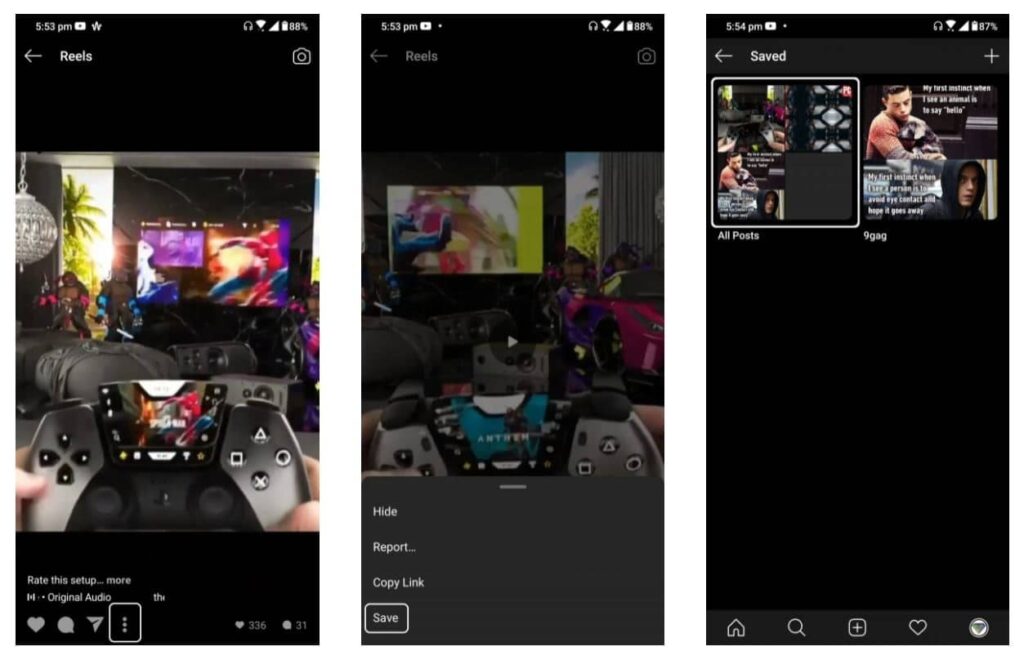
Now you can watch the video anytime by just going to the account. Here open the hamburger menu from the top right and select Settings. Next, go to your account and tap on the saved page to see all your saved videos links to watch them without downloading them on your phone.
- On iPhone make sure screen recording is added to the Control Centre. Go to Settings > Control Centre > Customise Controls. Now add Screen recording.
- On Instagram, open the Reels video that you’d like to download.
- Now swipe upwards from the bottom of the screen to reveal the Control Centre. Tap Start Recording to start recording the video, Go to Instagram and play the video. Once done, stop the screen recording by tapping the red bar at the top > Stop. The video will automatically be saved in the Photos app.
- If you’re using an Android phone, you can either use the built-in screen recorder (if your phone has it) or a third-party app for screen recording.
- If your phone does not have a screen recorder, go to Google Play and install the Mobizen Screen Recorder app. Once installed, open the app and set it up.
- After that, simply go back to Instagram > play the video that you wish to download > hit the floating screen recorder icon and tap the camera button to start the screen recording.
- Once done, tap the stop button to stop the recording. Your screen recorded video will automatically be saved in your phone’s gallery.
Conclusion
These are some of the best methods that let you store Instagram Reels on your Android phone or iPhone. Of course, if you know about any other way you’d like to suggest to us, you can write it in the comments.

Be the first to comment