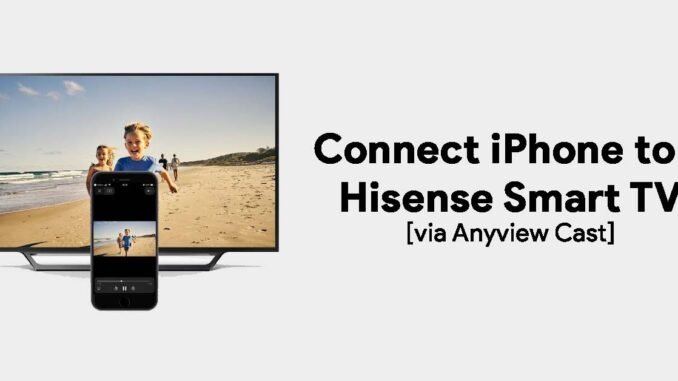
You can easily connect iPhone to Hisense Smart TV with the help of using third-party applications like ApowerMirror, TV Assist, AirServer, AnyView, and several other apps and software available.
Hisense Smart TV is a budget smart TV that is available to buy at low cost with a premium quality smart TV with 4K resolution in build, with high-quality graphics. Smart TVs from Hisense come with FHD and HD as well and come with native screen quality and by default, screen mirroring options (apps installed on Hisense Smart TV like Anyview Cast).
If you are using an iPhone and if you are looking for ways to connect the iPhone to Hisense Smart TV or want to connect your Smart TV with the iPhone, screen mirroring or casting can be done easily with the help of the apps mentioned above.
Read | How To Connect Hisense Smart TV To Android & iPhone
How to connect iPhone to Hisense Smart TV
Screen Mirroring on Hisense Smart TV is very easy and below is the step-by-step guide on how to connect iPhone to Smart Tv with the help of Anyview Cast or Anyview application.
Download and install Anyview Cast app on Smart TV and iPhone
- Select and open Anyview Cast on your Hisense Smart TV.
- Anyview app will open on your Hisense Smart TV.
- Wait for the external device to connect and remember your device name.
- Once done, open your iPhone.
- Make sure your iPhone Wi-Fi is on and detected – if WIFI is disabled then enable it.
- Once you see your device – Smart TV on Wi-Fi list > Select it > you will see a new screen on your mobile > Smart Monitoring With Options > Video Monitoring > Image monitoring > Music Monitoring. After the above three options, you will see screen mirroring.
- Click on it and enable the screen mirroring option.
- Now select your device Name Smart TV.
Once it is connected it says tap to disconnected (means device is connected and ready to stream on your smart tv).
FAQs: How to connect your iPhone to Hisense Smart TVs
Q. Can I mirror my iPhone to my Hisense TV?
Ans: Yes! you can easily mirror your Apple iPhone to Hisense TV with the help of some applications like RemoteNow.
Q. How do I connect to Anyview cast?
Ans: By third-party applications installed on your device and Smart TV.
Q. Can you connect iPhone to Anyview cast?
Ans: Yes! you can do that easily with the Anyview Cast application installed.
Q. Hisense Tv is android based?
Ans: Yes! Hisense TV is Android-based but you can connect with iPhone as well with the help of the Anycast feature.

Be the first to comment