How To Add or Remove Emergency Contacts on iPhone

Another useful element of the Emergency SOS call feature is that it can alert your emergency contacts like family members, friends, etc. This feature lets users add emergency contacts as well as remove emergency contacts on their iPhones and iPads. These emergency contacts will appear as part of your Medical ID – a feature that can be activated to show details even if your phone is locked – so emergency responders can contact your emergency contacts in emergency cases.
Your emergency contacts will also be notified of your location and every change of it whenever you trigger Emergency SOS. In this article, I will guide you on how to add or remove emergency contacts on iPhone and Apple Watch.
How To Add Emergency Contacts on iPhone
To add emergency contacts in the Medical ID in Health app on your iPhone, follow the below-mentioned steps:
- Open the Health app on your device and tap your profile picture.
- Tap Medical ID.

- Tap Edit and then scroll to Emergency Contacts.
- Tap the Add Emergency Contacts button to add an emergency contact.
- Select a person that you want to assign as an emergency contact. If they have more than one phone number, tap the number you want to use.
- Tap on a contact to select it, then add their relationship.

- Tap Done to save your changes.
The chosen contact now appears in the Emergency Contacts section. You just learned how to add emergency contacts on your iPhone. Note: You can’t set the emergency services as an SOS contact.
How To Remove Emergency Contacts on iPhone
To remove emergency contacts on iPhone, follow the below-mentioned steps:
- Open the Health app on your device and tap your profile picture.
- Tap Medical ID.

- Tap Edit and then scroll to Emergency Contacts.
- Tap the Delete Emergency Contacts button next to a contact to remove an emergency contact.
- Tap Delete.

- Tap Done to save your changes.
The selected contact is now removed from the Emergency Contacts section. just learned how to remove emergency contacts on iPhone.
Learn More:
- How To Make Emergency SOS Calls on iPhone and Apple Watch
- How To Take ECG (Electrocardiogram) on Apple Watch With ECG App
Frequently Asked Questions (FAQ)
Will my emergency contacts have access to my iPhone?
No. Your emergency contacts only serve as contact persons in case of emergencies. They still need to know your phone’s lock code to access your device.
What will happen if I update my contacts on the iPhone?
The Medical ID’s Emergency Contact will update based on the changes you made to your contacts in the phone app. Any change in your mother’s number or name will also reflect in the Medical ID.