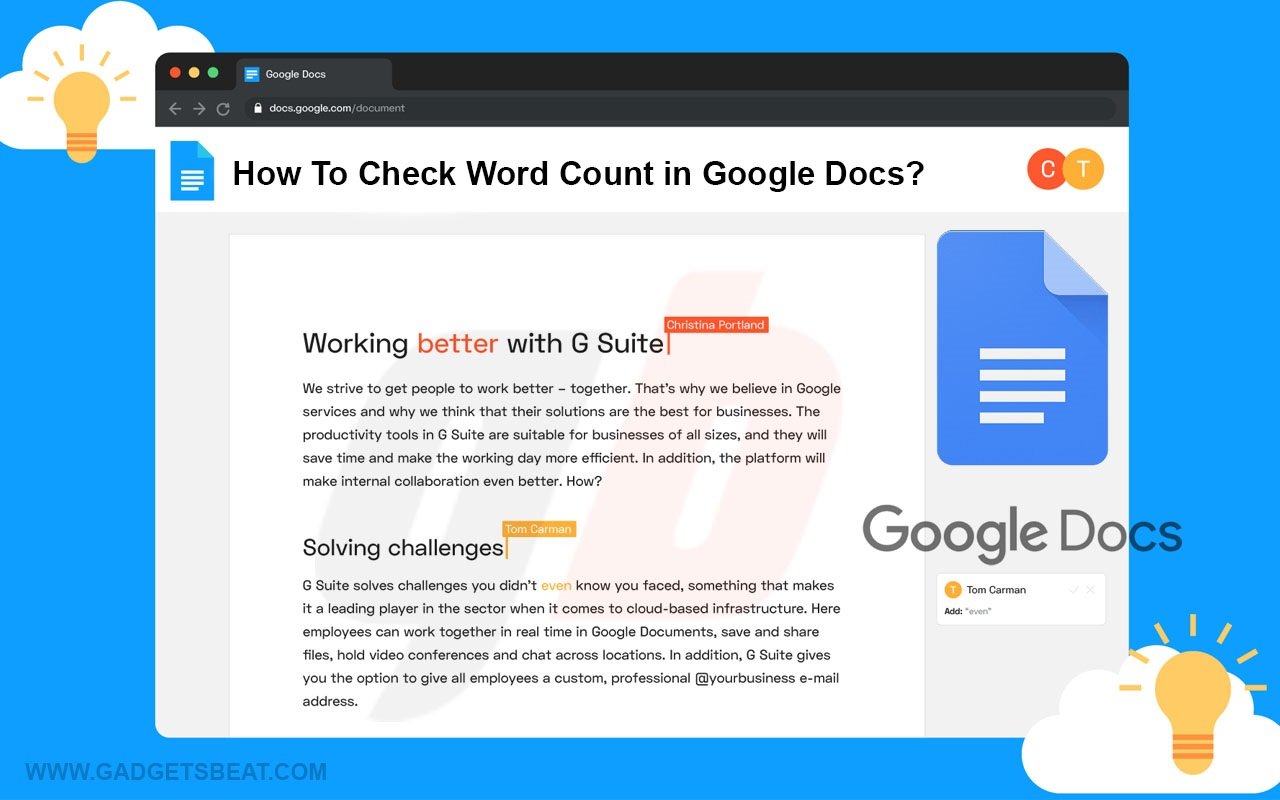Google Docs is one of the most popular writing applications available online. It’s also one of the best alternatives for Microsoft Word. Many people are using it for their personal and professional needs. However, there are quite a lot of users who want to check word count in Google Docs.
Whether you’re writing a report with an 800-word limit, or are just curious if your blog post hits your editor’s 1,200-word minimum requirement, the word count tool in Google Docs can come in helpful.
Word count helps you to measure the length of a document. It’s a tool to ensure your content is a proper length. You can use this tool for more than just total word count, too — you can also measure how many characters or words you have within a section and your page count.
Unlike Microsoft, Google Docs does not display a word count at the bottom of its page. So the question is How to check the word count in Google Docs? To learn how to use word count in a Google Doc, or to get a firmer understanding of what it offers, read on.
Google Docs Fixes Word Count Problem
Recently, Google Docs fixed its most frustrating issue to manually access the menu every time you need to check the word count allowing users to see a document’s word count in its lower-left corner. Similar to Microsoft Word, it now updates the numbers in real-time. Also, you can see how long specific sections are by highlighting them.
To activate the feature to see the word count on Google Docs, simply check the Display word count while typing under the Tools menu. When you click on the lower-left corner where the numbers are, you can also see a panel with more information. It includes the document’s words, character count (both with and without spaces), as well as page count.
How To Check Word Count in Google Docs
Here’s how to find the word count for an entire Google Doc, or for a selected section of the text, in your web browser, or in the Google Doc apps for Android and iOS. You’ll also learn which content is included in the word count.
- Check Word Count in Google Docs on Web Browser [Desktop]
- Check Word Count in Google Docs on Android Devices
- Check Word Count in Google Docs on iOS [iPhone and iPad]
How To Check Word Count in Google Docs on Web Browser [Windows/Mac]
- Make sure you’re logged into your Google account and then go to https://docs.google.com on the web browser of your laptop or desktop.
- Now, open the document for which you want to check the word count, or open a new Google Doc and begin typing.
- When you want to check how many words you’ve written, access the word count tool by clicking on the Tools option in the menu bar located at the top of your Google Doc.
![How To Check Word Count in Google Docs [Android, iOS, PC] 1 How to check word count in Google Docs on desktop](https://gadgetsbeat.com/wp-content/uploads/2022/06/How-to-check-word-count-in-Google-Docs-on-desktop.jpg)
- Click on Word Count to launch a pop-up window with your word, character, and page count. When finished, click OK or Cancel to dismiss this dialogue box.
![How To Check Word Count in Google Docs [Android, iOS, PC] 2 How to check word count in Google Docs on desktop 1](https://gadgetsbeat.com/wp-content/uploads/2022/06/How-to-check-word-count-in-Google-Docs-on-desktop-1.jpg)
- You can also check the box that reads Display word count while typing. This will keep a small word count reader at the bottom left of your screen at all times. You can click it to change what stat it shows, or to dismiss it.
![How To Check Word Count in Google Docs [Android, iOS, PC] 3 How to check word count in Google Docs on desktop 2](https://gadgetsbeat.com/wp-content/uploads/2022/06/How-to-check-word-count-in-Google-Docs-on-desktop-2.jpg)
- Let’s see how you can check the word count in a specific paragraph or section. First, highlight the paragraph or section you want to measure the word count for [as shown in the above image]. I chose to highlight my second paragraph to get word count information on just that paragraph. This is useful if you need to cut down on word count for a specific section of your document.
- To hide the word count, in the bottom left, click the Word count box and then Hide word count.
Note: Unless you select a certain paragraph or section of the document, word count applies to everything except headers, footers, and footnotes. You can also use the keyboard shortcut on both Windows and macOS devices to quickly access the word count tool. [Step-by-Step Mentioned Below]
How To Check Word Count in Google Docs on Android Devices
If you’re wondering how to check the word count in a Google Doc on an Android device, simply follow these steps:
- Download the Google Docs app on your Android phone from Google Play Store here. [Skip This Step If You Already Have App Installed]
- On your phone’s home screen, tap the Google Docs app icon to open it.
- Tap on the document you want to open, or press the + button at the bottom of the screen to create a new document, and begin typing.
- To check the word count, tap on the vertical three dots icon in the upper-right corner of your screen to open a menu.
![How To Check Word Count in Google Docs [Android, iOS, PC] 4 How to check word count in Google Docs on Android Phones](https://gadgetsbeat.com/wp-content/uploads/2022/06/How-to-check-word-count-in-Google-Docs-on-Android-Phones.jpg)
- In the list of options, tap on Word count. The word and character count will then appear on the right side of your screen.
- To exit the word count screen, tap anywhere on the doc outside of the word count box.
Note: Unless you select a certain paragraph or section of the document, word count applies to everything except headers, footers, and footnotes.
How To Check Word Count in Google Docs on iPhone and iPad
If you’re wondering how to check the word count in a Google Doc on an iOS device like iPhone or iPad, simply follow these steps:
- Download the Google Docs app on your iOS device from the App Store here. [Skip This Step If You Already Have App Installed]
- On your phone’s home screen, tap the Google Docs app icon to open it.
- Tap on the document you want to open, or press the “+” button at the bottom of the screen to create a new document, and begin typing.
- To check the word count, tap on the horizontal three dots icon in the upper-right corner of your screen to open a menu.
![How To Check Word Count in Google Docs [Android, iOS, PC] 5 How to check word count in Google Docs on iPhone and iPad](https://gadgetsbeat.com/wp-content/uploads/2022/06/How-to-check-word-count-in-Google-Docs-on-iPhone-and-iPad.jpg)
- In the list of options, tap on Word count. The word and character count will then appear on the right side of your screen.
- To exit the word count screen, tap anywhere on the doc outside of the word count box.
Note: Unless you select a certain paragraph or section of the document, word count applies to everything except headers, footers, and footnotes.
How To Check Word On Google Docs With Keyboard Shortcut
When it comes to editing a lengthy document, any shortcut available is much welcomed to make work faster. Displaying your word count is an easy task to do, and there are two ways to do it.
I had already shared the first method with you above, i.e. to go to Tools in the menu bar and select Word Count. The second way to access word count information on Google Docs is through the keyboard shortcut on a laptop or desktop computer:
- Windows Keyboard Shortcut: Ctrl + Shift + C to display word Count on Google Docs
- Mac Keyboard Shortcut: Command + Shift + C to display word count on Google Docs
What is and is not included in the word count?
Google Docs’ word count feature excludes content in the headers, footers, and footnotes. The tools also don’t count symbols such as the “<” or “>” signs as words; however, it does count em dashes.
Now, you know how to check the word count in Google Docs, which helps you hit word-limit or page-limit requirements. So, how do you use the word count feature in Google Docs? Is this something you use most in a browser or a mobile Google Doc app? Does the word count display accurately reflect how you would manually count the words? Let me know in the comments.
Frequently Asked Questions (FAQs)
How to check word count on the Google Docs shortcut?
Where to find the word count tool in Google Docs. You can find the word count tool in the Tools menu – it’s the second item in the menu at the top. Or you can use the Ctrl+Shift+C keyboard shortcut.
How to check word count on the Google Docs app?
Follow the below steps to check the word count on the Google Docs app:-
1. Open the Google Docs app.
2. Open a document.
3. Tap More.
4. Tap Word count to see the number of Words, Characters, and Characters. (Excluding spaces)
How to check Word count on Word?
In Microsoft Word, the number of words in your document is displayed on the status bar at the bottom left of the workspace. To include text in footnotes, endnotes, and text boxes in the word count: From the Review tab, in the Proofing group, click Word Count.
How to check word count on Google Docs Mac?
Follow the below steps to check the word count on Google Docs on Mac:-
Count the number of words in a long document
1. On your computer, open a document in Google Docs.
2. To find the count of words, characters, and pages, at the top of the page, click Tools > Word count.
3. To close the window, click Done.