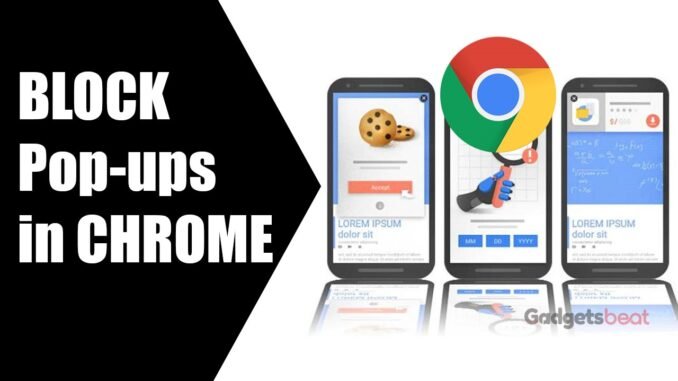
Pop-ups ads and notifications are quite annoying. These popups and redirection may also lead you to nosy ads and malware scripts. By default, Google Chrome blocks pop-ups from automatically viewing up on your device’s display screen. When a pop-up is blocked in the Chrome browser, the address bar will be marked Pop-up blocked. You can also decide to allow pop-ups in Google Chrome on Android devices.
But, if you still get pop-ups after disabling them on your browser:
- You may have earlier subscribed to receive notifications from a site. You can also block notifications if you don’t want any communications from a website to show up on your screen.
- A virus or malware may infect your smartphone or computer. Learn how to remove unwanted ads, pop-ups, and malware from your device.
In this article, we will guide you step-by-step on how to allow or block pop-ups in Google Chrome web browser on Android smartphones and tablets. It will help you to learn how to allow or block pop-ups blockers and redirection in Chrome for Android.
How To Allow or Block Pop-ups in Google Chrome on Android
Follow the below-mentioned steps to turn on or off pop-up ads in Google Chrome on Android devices:
- Turn pop-ups on or off in Chrome on Android
- Allow Pop-ups From A Specific Website in Chrome (Android)
- Allow or Block Notifications From A Specific Website in Chrome Browser for Android
Turn Pop-ups On or Off in Chrome on Android
- Open the Google Chrome app on your Android smartphone or tablet.
- At the upper-right of the browser screen, tap on the menu (⋮) icon.
- Now, tap on Settings from the list of options.

- Scroll down the Settings menu and tap on Site settings.
- Tap on Pop-ups and redirects from the list of options.
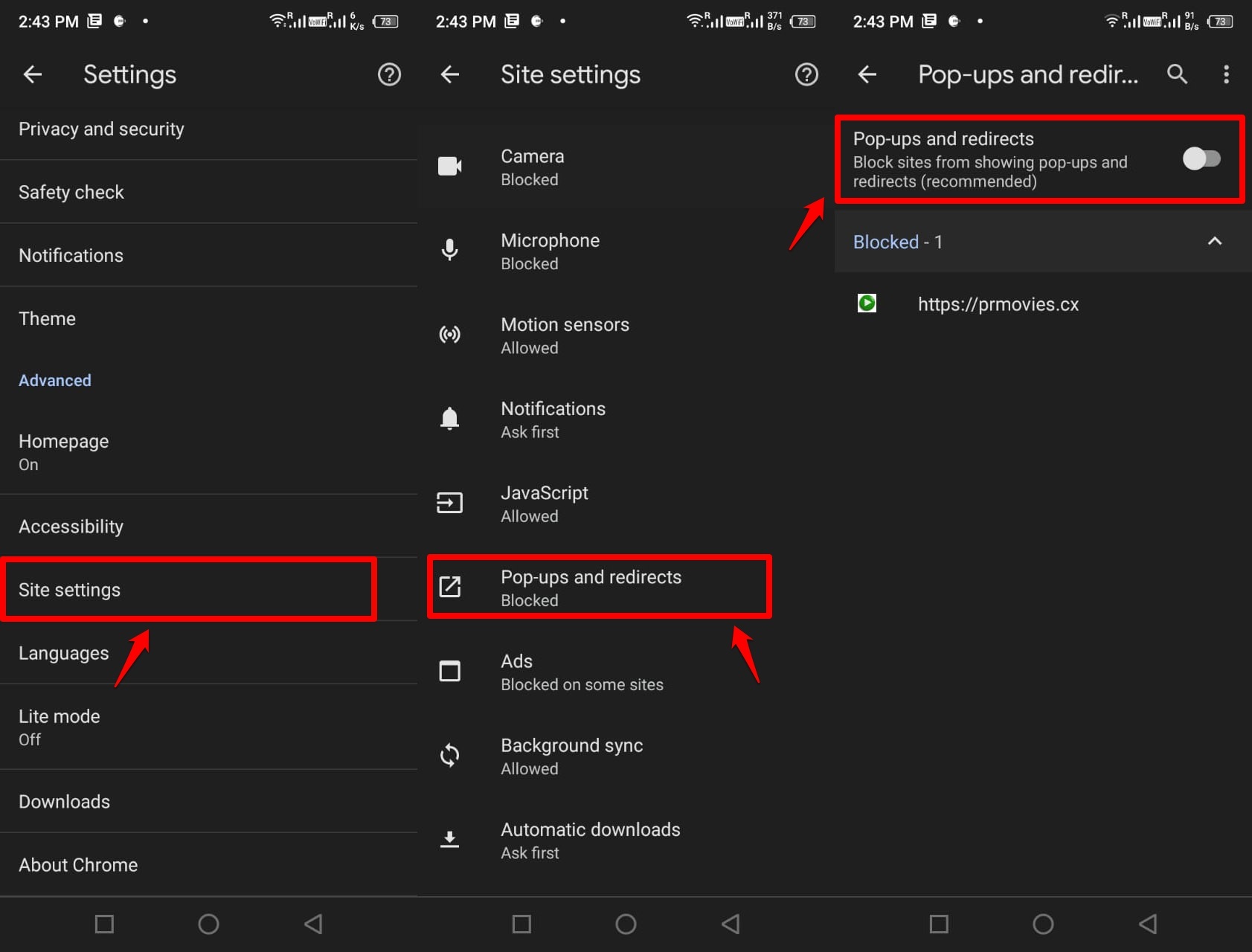
- Use the toggle button to turn to allow or block the sites from showing pop-ups and redirects.
How To Allow Pop-ups From a Specific Website in Google Chrome on Android
Not all pop-ups are spam, malicious, or ads. For example, some legitimate websites display web content in a pop-up window. There are some banking websites and a few commercial sites that still use pop-ups. Hence, if you are sure about the authenticity, then you can allow these specific sites to send pop-ups and redirections.
Allow Pop-ups From A Specific Website in Chrome (Android)
Follow the below-mentioned steps to allow pop-ups from a specific site in Chrome browser:
- Open the Google Chrome app on your Android smartphone or tablet.
- Open the webpage where pop-ups are blocked.
- At the bottom, tap Always show.
How To Allow or Block Notifications From Specific Site in Chrome on Android
Follow the below-mentioned steps to turn allow or block notifications from a specific site in Chrome browser for Android devices:
Allow or Block Notifications From A Specific Website in Chrome Browser for Android
- Open the Google Chrome app on your Android smartphone or tablet.
- Go to the website for which you want to allow (receive) or change notifications.
- At the upper-right of the browser screen, tap on the menu (⋮) icon and then tap on Info.
- A prompt window will open, which will show whether you have allowed or blocked notifications from that specific website. Now, to change settings, tap on Site Settings and select Allow or Block option as per your choice.
- If you have the latest version of the Google Chrome web browser, tap on the Permissions > Notifications. Now select Allow or Block. If you don’t find any notification option, it means a specific website can’t send notifications.
Conclusion
The pop-up and redirect blocker is an important setting within the Google Chrome browser on Android devices. This will assist you to tackle phishing and hacking websites. It’s highly recommended to keep the blocker enabled at all times and not disable it unless you are 100% sure.
Also, you can also enable or block websites on Google Chrome PC and Laptop. This will also help in stopping the redirects within the browser. We hope you our article on how to allow or block pop-ups Google Chrome on Android. If you have any questions, do let us know in the comments section below.

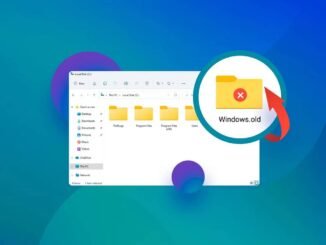
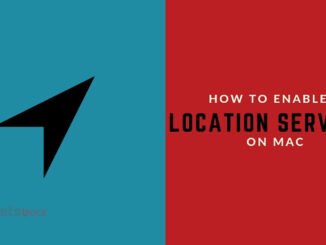

Be the first to comment