Voice technology has come a long way, with digital smart assistance like Alexa, Google Assistant, Cortana, Siri, and so forth. You can now download Alexa app for Windows 11 and 10 PCs or laptops – no Amazon Echo smart speaker is needed. You can now download Alexa for Windows PC. It’s Amazon’s latest move to get its voice assistant, Alexa, everywhere. And it is another indication that Microsoft recognizes that it has to offer the most popular services to its customers, no matter who builds them.
Currently, there are numerous Alexa-supported devices, from smart bulbs to smart switches, available in the market. Earlier, the problem with Alexa-supported devices was you needed an Alexa smart speaker to use your smart devices. But now, there is good news, Alexa is not dependent on any hardware. So you can now install Alexa on Windows PC or laptop without owning any Amazon Alexa speakers or Echo devices to experience the magic of Alexa makes.
Amazon has now released the Alexa for Windows app that can install on any Windows computer. You can now set up Alexa on Windows 10 and Windows 11 PC with a built-in microphone. Here’s our detailed guide on how to download the Alexa app for Windows PC and Laptop for free.
What is Amazon Alexa?
Amazon Alexa, also known as Alexa, is a cloud-based voice service or smart digital assistance developed by Amazon, similar to Apple’s Siri and Microsoft Cortana. It was first used in the Amazon Echo smart speaker and the Echo Studio, Echo Dot, and Amazon Tap speakers developed by Amazon Lab126.
How does Amazon Alexa work?
Whenever you say “Alexa” or click on the Alexa button and say keywords like time today, weather, etc., it will consider all keywords and interact with you with results.
Also, it can help you to perform voice-enabled tasks such as telling a joke, turning off the lights, and many more tasks.
How to download Alexa app for Windows PC or laptop?
If you own the latest laptops or desktops from Acer, Lenovo, Dell, Asus, or HP, the chances are that you have Alexa already built in your PC by default. However, if you don’t, you need not worry because below is our guide to help you set Alexa up on your Windows desktop and laptop.
- How to download the Alexa app on Windows 10 PC
- How to download the Alexa app on Windows 11 PC
How to download Alexa app for Windows 10 PC
Open the Microsoft Store and search for the Alexa app to download the Alexa app to your PC. Then click Get and Launch when the app downloads, follow the on-screen instructions to download Alexa app for Windows 10 PC. Here’s our guide on how to set Alexa up on Windows 10 computer.
- Open the Microsoft Store on your Windows 10 PC and search for the Alexa application and click on Get.
- Once, the app gets installed on your computer, click on Launch to open the Alexa app.
- Now, set up the Alexa app to do so, click on Get Started.
- Now login with Amazon credentials if you are already having an existing Amazon account.
- Click on Agree & Continue to accept all Terms & Conditions.
- Toggle On the Wake Word & click on Allow to make sure Alexa works. ClickMicrophone permissions are required for the Alexa app to work on your PC.
- Now, select Launch the app and sign in to this computer and Pin the app in the taskbar and click on Finish Setup.
- Tap the Alexa button and speak to Alexa after you hear a chime.
How To Download Alexa App For Windows 11 PC
Here’s our guide on how to set Alexa up on Windows 11 computer, follow the on-screen instructions to download Alexa app for Windows 11 PC.
- Open the Microsoft Store on your Windows 10 PC and search for the Alexa application and click on Install.
- Once, the app gets installed on your computer, click on Open to open the Alexa app.
- Now, set up the Alexa app to do so, click on Get Started.
- Now login with Amazon credentials if you are already having an existing Amazon account.
- Click on Agree & Continue to accept all Terms & Conditions.
- Toggle On the Wake Word & click on Allow to make sure Alexa works.
- Tap Yes to allow Alexa to use your computer’s microphone. Microphone permissions are required for the Alexa app to work on your PC.
- That’s it. Just say Alexa to tap the Alexa button to experience its magic.
To know how to interact with Alexa on your computer, on the left menu bar click on Things To Try. In this section from Games & Skills to Entertainment, all things are covered up. Interacting with Alexa is simple just say “Alexa” and the task which you want to be performed. For example, Alexa tells me a joke.
Here is a list of supported languages that you can try on from English, German, French, Italian, Spanish, Portuguese, Japanese, and Hindi.
How Do You Use Alexa on Windows PC?
It’s simple — use your voice! Say the wake word “Alexa” aloud, and Alexa shall be up and running in no time. Of course, this depends on whether your computer has hands-free access or not. Alexa’s skills are for free and from Alexa herself.
There’s an easy way to figure out this whole process:
- Open Alexa for Windows menu.
- Click on Settings.
- Check the Wake Word option.
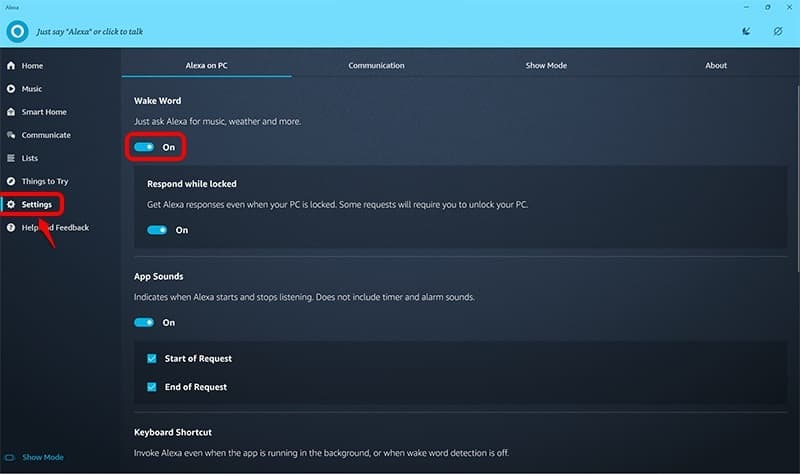
If you don’t see a wake word option, then your computer doesn’t have hands-free access. You might have to click the Alexa button to ask your questions or get tasks done.
You can do almost everything on your Windows with Alexa, like in your Echo devices. However, you won’t be able to access music apps like Gaana, Spotify, SoundCloud, Pandora, etc. on your computer through Alexa. Neither shall you be able to access calling and messaging features.
You don’t have to worry whether the kitchen light is on, on whether you forgot to turn off your gas stove. With smart home automation possible with the help of voice technology, Alexa will take care of all your daily chores without you breaking a sweat!
You don’t have to spend a fortune or burn a hole in your pocket trying to get Amazon Alexa devices if you can’t afford them at the moment. Just turn on your PC and follow these simple steps, and you can treat yourself to a hands-free voice-centric Alexa experience!
Funny Alexa Commands that work on Windows 10 / 11 PC?
You can command Alexa to do tasks like:
Alexa’s Talents:
Alexa can sing, narrate stories, tell jokes, and more
- “Alexa, tell me a joke.”
- “Alexa, tell me a pun.”
- “Alexa, tell me a riddle.”
- “Alexa, tell me a Bollywood joke.”
- “Alexa, pretend to be a celebrity.”
- “Alexa, good morning.”
- “Alexa, surprise me.”
- “Alexa, sing a song.”
- “Alexa, how are you?”
- “Alexa, tell me a story.”
- “Alexa, tell me a fairy tale.”
- “Alexa, tell me a cricket story.”
- “Alexa, tell me a bedtime story.’
- “Alexa, tell me a horror story.”
- “Alexa, what’s your favorite song?”
- “Alexa, what is your favorite color?
- “Alexa, give me a thought from the cloud.”
- “Alexa, what do you think of love?”
- “Alexa, do you believe in ghosts?”
- “Alexa, can you laugh?”
- “Alexa, sing Sa Re Ga Ma.”
- “Alexa, beatbox for me”
- “Alexa, sing happy birthday.”
- “Alexa, flip a coin.”
- “Alexa, can you laugh?”
- “Alexa, pretend to be a celebrity.”
- “Alexa, can you whistle?”
Easter Eggs
Alexa has lots of fun things for you to discover
- “Alexa, give me an Easter egg”
- “Alexa, beam me up”
- “Alexa, fire photon torpedoes”
- “Alexa, live long and prosper”
- “Alexa, are we in the Matrix?”
- “Alexa, when life gives you lemons.”
- “Alexa, what’s the meaning of life?”
- “Alexa, apna time aayega?”
- “Alexa, take a chill pill.”
- “Alexa, what’s the Jedi emotion?”
- “Alexa, up down up down.”
- “Alexa, a wizard is never late”
- “Alexa, speak in iambic pentameter”
- “Alexa, to be or not to be?”
- “Alexa, it’s time to disco”
- “Alexa, love you Zindagi”
- “Alexa, shape of you”
Alexa’s Joke
Why did the chicken cross the road?
- “Alexa, tell me a joke”
- “Alexa, tell me a Bollywood joke.”
- “Alexa, tell me a science joke.”
- “Alexa, tell me a knock-knock joke.”
- “Alexa, tell me a limerick”
- “Alexa, give me a riddle”
Frequently Asked Questions (FAQs)
Do I need an Echo device or additional microphone/speakers for Alexa to work on my computer?
Desktop devices may require an additional microphone to use the app to talk to Alexa. Laptop devices are optimized and should not require any additional microphone or speaker.
Is Alexa hands-free on Windows 10 PCs?
Yes, Alexa is available hands-free on any Windows 10 PC.
What impact will the hands-free Alexa download have on my computer’s battery?
When Alexa capabilities are turned on, battery consumption may vary depending on your PC. If your PC is disconnected from power and in battery saver mode, Alexa will be automatically disengaged to conserve energy.
Which devices are Alexa built-in PCs?
Look for the Alexa logo on product detail pages or visit the Alexa Built-in Device store to shop.
Where is the Alexa app for Windows 10 PCs available?
Alexa is available for Windows 10 PCs in Australia, Austria, Canada, Germany, India, Ireland, Italy, Japan, New Zealand, the United Kingdom, and the United States. We will be launching more locations in 2021.
Does Alexa on my PC support “Works with Alexa” products?
Yes, you can control your “Works with Alexa” products with Alexa on your PC. For example, you can control your smart home devices from your Alexa dashboard within your PC app. Some exceptions may apply.
What features are available on the Alexa for PC app?
Currently, features on the Alexa for PC app include; music, news, recipes, shopping lists, alarms, getting questions answered, controlling your smart home devices, staying in touch with voice and video calling, and more. Alexa is always getting smarter, and PC-specific capabilities will be added in addition to ongoing feature updates.
Will Alexa on my PC allow me to control my PC?
Alexa on Windows 10 PCs allows you to do many of the same things you love with Alexa, including the ability to adjust volume and screen brightness.
How can I use my PC to make calls with Alexa?
You can use your PC to make voice, video, and drop-in calls to other Alexa customers as well as send Announcements to your other Alexa devices. Get started by asking “Alexa, call Dad” or go to the “Communicate” tab in your Alexa app for your PC. Click here to learn more about Alexa Communications.
What music streaming services are available on the Alexa for PC app?
You can listen to your favorite music on Spotify, Amazon Music, Pandora, Tidal, iHeartRadio, TuneIn, SiriusXM, and Deezer in the United States. In addition, you can also listen to audiobooks through Audible.
What can I do with Smart Home on my Alexa for PC app?
You can control and see the status of your recently used devices and groups on the Smart Home dashboard. Alexa for PC supports smart devices such as lights, cameras, switches, thermostats, locks, speakers, plugs, and Echo devices like Dot, Show, and more.
Can I change the wake word on the device?
No, the A4PC app only supports the wake word ‘Alexa’.
Conclusion
You don’t have to spend a fortune or burn a hole in your pocket trying to get Amazon Alexa devices if you can’t afford them at the moment. Instead, turn on your PC and follow the above guide on how to download the Alexa app for Windows 10 pc, and you can treat yourself to a hands-free voice-centric Alexa experience!

